Accounts Receivable
OVERVIEW
The SAM Accounts Receivable Module consists of four applications:
1) The Daily Transaction Entry, Maintenance and Listings application
Covers activity data entry and maintenance of Accounts Receivable data
� Data Entry of invoices, payments, debits & credits
� Maintains codes for A/R, G/L
� Prints invoices, customer statements
2) The Reports & Listings application
Details Consolidated and Territory information from Sales and Service modules
� Print monthly recap, aging, cash flow and summary reports
� Print month to date reports for sales and service transactions
3) The Day-End Process & Posting application
Covers the posting of information and account maintenance
� Posting daily transaction information
� Maintaining account codes, transactions, and charges
4) The Month End Process application
Covers all aspects of accounts receivable month end process
� Closing current period
� Printing customer statements
� Maintaining tax records and registers
� Final Closing
Quick Overview of Accounts Receivable Cycle:
SAM automatically updates the Accounts Receivable module with the information from the other modules. The day end process of three other modules includes transferring A/R information. Of course, there will still be a need to enter transactions directly into the A/R, and for this there is the Daily Transaction application.
SERVICE
G M A
A / R
A/R DIRECT ENTRY
INSTALLATIONS
A/R MODULE APPLICATION
INPUT OF RECEIVABLES
Debit / Credit information entered : DAILY TRANSACTIONS
� automatically from Service, Installations, GMA
� manually as invoices, payments, debits/credits
Print Edit List for verification
PRODUCE REPORTS
REPORTS & LISTINGS
POST TO CUSTOMER FILES
Post transactions to individual customer accounts DAY END UPDATING
CLOSE MONTH END
Print : MONTH END CLOSING
� customer statements
� purged paid invoices
� outstanding invoices register
� tax registers
A/R Daily Transaction Entry, Maintenance & Listings
(GARMENU)
OVERVIEW
This application enables you to enter all daily transactions and maintain customer accounts. Access to this module requires appropriate password authorization.
+----------------------------------------------------------- ----------------+
� WELCOME TO �
� SOFTWARE ANALYSIS CONSULTANTS INC. �
� ** A C C O U N T S R E C E I V A B L E ** �
�------------------------------------------------------------------------------�
� DATA-ENTRY: INVOICES .......... 1. Enter a NEW record �
� 2. Edit/Delete Existing Record �
� PAYMENTS .......... 3. Enter a NEW Record �
� 4. Edit/Delete Existing Record �
� DB's/CR's ......... 5. Enter a NEW Record �
� 6. Edit/Delete Existing Record �
� PRINTING EDIT-LIST ......... 7. All Daily Transactions Edit-List �
� INV/DB/CR NOTES ... 8. Print Unprinted INV/DB/CR. Notes �
� 9. RePrint Specific INV/DB/CR Notes �
� CUST. STATEMENT ... 33. RePrint Statements, Specific Cust.# �
� RUN ANY TIME .................. 52. On-Line Inquiries ............. (MENU) �
� 53. On-Line Edit / Maintenance �
� 61. AR Due-Term Codes ........ (Entry/Edit) �
� 62. AR/GL Distribution Code .. (Entry/Edit) �
� 63. AR/GL Distribution Code .. ( Listing ) �
� 64. GL Accounts Description .. (Entry/Edit) �
� 65. GL Accounts Description .. ( Listing ) �
� 98. RETURN TO PREVIOUS MENU 99. QUIT �
� PLEASE ENTER YOUR CHOICE : �
+------------------------------------------------------------------------------+
To input receivable information directly, you employ options 1, 3 or 5 for invoices, payment or debits/credits, respectively. The edit list from option 7 will include these transactions for verification. Any changes needed will be made as shown below.
When receivables are input from any of the Service, Installations, or GMA modules, option 7 should be run immediately to produce the Edit List. The entries on this list must be compared to the invoices from these other modules to check for discrepancies.
If changes are needed, you cannot go back to the original module. After that module�s Day End procedure, the invoice information belongs to the A/R only. Therefore, editing must be done within the Accounts Receivable module.
Editing transactions that have not been posted to customer accounts� is done :
� the same day that the transaction entered
� before the A/R Day End procedure is run
� using options 2, 4, or 6
Editing transactions that have been posted to customer accounts� is done :
� a period of time after the transaction was entered
� after the Day End procedure has been run
� using option 53
DATA-ENTRY: INVOICES .......... 1. Enter a NEW record
2. Edit/Delete Existing Record
PAYMENTS .......... 3. Enter a NEW Record
4. Edit/Delete Existing Record
DB's/CR's ......... 5. Enter a NEW Record
6. Edit/Delete Existing Record
Sam recognizes that the closure of an A/R period is often late, and accommodates this occurrence by allowing you to enter transactions in the current or the next fiscal period.
Those transactions entered in the next period will not be processed until the current period is closed. Please use this option wisely as entering the transactions in the wrong period can cause much unnecessary confusion.
Options 1, 3, and 5 will all display this screen from which you can choose the A/R period appropriate to the transaction you wish to enter.
+----------------------------------------------------------- ----------------+
� ** M I S C E L L A N E O U S I N V O I C E S G ** �
� ( DATA-ENTRY MODE ) �
�------------------------------------------------------------------------------�
� �
� �
� A/R Current Period ..... From: 8/ 1/1997 To: 8/31/1997 �
� �
� Note: �
� Next period option allows you to enter A/R transactions for the Next A/R �
� period before closing the Current A/R period, in this case these A/R �
� transactions will not be processed until you close the Current A/R period. �
� �
� �
� �
� Enter A/R transactions for Current or Next A/R period (C or N) C �
� �
� �
� �
� �
� �
� �
� �
� �
+------------------------------------------------------------------------------+
New transactions must be applied to the correct customer record. Options 1 (new invoice), 3 (new payment), and 5 (new debit or credit) all have different search engines to help you bring up the correct customer record.
To edit an existing transaction, you must have the customer number and the appropriate transaction number. (i.e., option 2 requires invoice number, option 4 requires check/invoice numbers, and option 6 requires debit/credit note number.)
Option 1. Enter a NEW record . . . . INVOICES
CUSTOMER-# : 0
SITE/SERIAL-#: 0 <----- (OPTIONAL)
... or ...
PARTIAL CUSTOMER-NAME:
Entering either a customer number or site/serial number will bring up the correct record directly. The partial customer name data select option requires only the first three letters of a customer name and will display a list of customers beginning with those letters. You select the customer number from the list to bring up the correct record.
The system will now display general customer information, sales representative number and sales zone. You are allowed to overwrite the sales representative number and sales zone if corrections are needed.
CUSTOMER-# : 3785 BIG HOME INN SLS.# : 701
2711 SUNSET BLVD. S.ZONE: E
ELIZABETH TOWN
ON . 90049-1234
When this information is correct, press the page down key or return key twice. The system now prompts for this invoice number. Should you not want to assign the number yourself, just enter six 9�s (999999) and the system will automatically assign an invoice number before prompting for the invoice information.
NOTE: When allowing automatic assigning of the invoice numbers, the system will use the next number in the sequence established in the Set Up module, on pages
+----------------------------------------------------------- ----------------+
� ** M I S C E L L A N E O U S I N V O I C E S G ** �
� ( DATA-ENTRY MODE ) �
�------------------------------------------------------------------------------�
� �
� CUSTOMER-# : 3785 BIG HOME INN SLS.# : 701 �
� 2711 SUNSET BLVD. S.ZONE: E �
� ELIZABETH TOWN �
� ON . 90049-1234 �
� �
� INVOICE-# : 700020 <--- Print this Invoice (YES or NO) ?: YES �
� INVOICE DATE : 07/03/97 �
� TOT.INVOICE-AMT: 0.00 SALES TAX-AMT: 0.00 GST TAX-AMT: 0.00 �
� QST TAX-AMT: 0.00 �
� PAYMENT TERM : A <------- (A or B or C ..... and so on) �
� SPECIAL INSTR. : �
� �
� �
+------------------------------------------------------------------------------+
After completing the invoice totals, you have nine text lines for special instructions that will appear on the invoice, and a further 18 lines that will be used for internal notes. After entering any necessary notes, you will be taken to the general ledger distribution screen.
General Ledger Account Distribution Screen :
+----------------------------------------------------------- ----------------+
� ** M I S C E L L A N E O U S I N V O I C E S G ** �
� ( DATA-ENTRY MODE ) �
�------------------------------------------------------------------------------�
� �
� CUSTOMER-# : 3785 BIG HOME INN SLS.#: 701 �
� INVOICE-# : 700020 Print this Invoice (YES or NO) ?: YES �
� INVOICE DATE : 07/03/97 �
� TOT.INVOICE-AMT: 8,000.00 SALES TAX-AMT: 640.00 GST TAX-AMT: 480.00 �
� QST TAX-AMT: 0.00 �
� PAYMENT TERM : A �
� <---------------------------- GL DISTRIBUTION -----------------------------> �
� DEBIT: ACCOUNT-# AMOUNT CREDIT: ACCOUNT-# AMOUNT �
� A/R 11030- 1 8,000.00 MAT.REV 40201- 1 6,880.00 �
� 0- 0 0.00 LAB.REV 40301- 1 0.00 �
� 0- 0 0.00 SLS.TAX 23210- 1 640.00 �
� 0- 0 0.00 GST.TAX 23220- 1 480.00 �
� 0- 0 0.00 QST.TAX 23230- 1 0.00 �
� 0- 0 0.00 0- 0 0.00 �
� 0- 0 0.00 0- 0 0.00 �
� 0- 0 0.00 0- 0 0.00 �
� 0- 0 0.00 0- 0 0.00 �
� ---------- ---------- �
� 8,000.00 8,000.00 �
+------------------------------------------------------------------------------+
The system takes the invoice totals that you entered and automatically assigns the appropriate amounts to the corresponding general ledger accounts. You still have the capability to overwrite the system defaults if you need to apportion the entire amount to different G/L accounts. The debit total on the left must equal the credit total on the right before the system will allow you to continue.
Option 2. Edit/Delete existing record . . . . INVOICE
After entering the customer number and invoice number that you want to change, all information previously entered will be brought to the screen, ready to edit.
+------------------------------------------------------------------------------+
� ** I N V O I C E S ( HAND-TYPED INVOICES ) ** �
� ( CHANGE EXISTING TRANSACTIONS ) �
�------------------------------------------------------------------------------�
� CUSTOMER-# : 3785 BIG HOME INN SLS.# : 701 �
� EQUIPM. SERIAL#: 3785 <--- (OPTIONAL) S.ZONE: E �
� INVOICE-# : 25 (Print this Invoice (YES or NO)) ? : NO �
� �
� ACTIVITY CODE : A <--- (A=Active & D=Deleted) �
� �
� INVOICE DATE : 07/03/97 �
� TOT.INVOICE AMT: 1.00 SALES TAX-AMT: 0.00 GST TAX-AMT: 0.00 �
� QST TAX-AMT: 0.00 �
� PAYMENT TERM : A <--- (A or B or C ..... and so on) �
� �
� �
� �
� �
� �
� Do you wish to Edit MORE TEXT for this Invoice (Y=Yes / N=No) �
+------------------------------------------------------------------------------+
Option 3. Enter a NEW record . . . . PAYMENT
SAM uses the open item method of applying payments. This means that any payment from a customer is always applied to a particular invoice rather than just credited to his/her account. Therefore you must tell the system not only which customer is paying, but which for which invoice they are paying as well. If you have the invoice number or amount or the corresponding work order/service request number, you can use those data select options to enter the payment.
PLEASE Enter Customer-# :
... or ...
Partial Customer-Name :
... or ...
Invoice-# to be paid:
... or ...
Invoice-Amt. to be paid:
... or ...
Ord/Srv-# to be paid:
When the correct record is found, the system will display general customer information and prompt for the check number. After you enter the check number, a pop-up box will display all invoices and payment still current (not fully paid) within the system for this customer.
+----------------------------------------------------------- ----------------+
� ** C A S H R E C E I P T S **+-----------------------+
� (DATA-ENTRY MODE) � ** UNPAID INVOICES ** �
� �-----------------------�
� � INVOICE# INVOICE-AMT �
� Customer-#: 3785 Sls.#: 701 � 9 -500.00 P �
� BIG HOME INN � 9 -700.00 P �
� 2711 SUNSET BLVD. 0.00 � 9 -47.20 P �
� ELIZABETH TOWN � 51 -50.00 P �
� ON . 90049-1234 � 114 1,000.00 D �
� Check-# : 2 � 8799 2,000.00 I �
� Check-Amt: 1,000.00 Amt.Left ---> � 8799 -2,000.00 P �
� INVOICE-# : 114 � 20018 -100.00 C �
� PAYMENT DATE : 07/03/97 � 200265 252.80 I �
� NET CHECK AMT.: 1,000.00 � 200265 -252.80 P �
� PAYMENT TERM : X � 200265 -50.00 P �
� SPECIAL INSTR. : FULL PAYMENT � 200368 66.10 I �
� � 300011 -700.00 P �
� � 700012 5,765.95 I �
� � 700012 -100.00 P �
� � 700016 100.00 I �
� � NO MORE UNP.INVOICES �
� � �
+------------------------------------------------------+-----------------------+
The system will prompt for :
� check number
� check amount
� sales representative number
� invoice number
� payment date, net amount, payment term
� special instructions
While the customer and check information remain on the top part of the screen, the general ledger distribution screen appears below. The system applies the payment to the customer�s account, but you can overwrite this information if need be. However, the debit total on the left must equal the credit total on the right before the system will allow you to continue.
+----------------------------------------------------------- ----------------+
� ** C A S H R E C E I P T S ** �
� (DATA-ENTRY MODE) �
� �
� Customer : 3785 BIG HOME INN �
� Check-# : 2 �
� Check-Amt.: 1,000.00 Amt.Left -->: 0.00 �
� Invoice-# : 114 �
� Payment-Amt: 1,000.00 �
� �
� <---------------------------- GL DISTRIBUTION ------------------------------>�
� DEBIT: ACCOUNT-# AMOUNT CREDIT: ACCOUNT-# AMOUNT �
� BANK 11010- 1 1,000.00 A/R 11030- 1 1,000.00�
� 0- 0 0.00 0- 0 0.00�
� 0- 0 0.00 0- 0 0.00�
� 0- 0 0.00 0- 0 0.00�
� 0- 0 0.00 0- 0 0.00�
� 0- 0 0.00 0- 0 0.00�
� 0- 0 0.00 0- 0 0.00�
� 0- 0 0.00 0- 0 0.00�
� 0- 0 0.00 0- 0 0.00�
� ------------ ------------�
� 1,000.00 1,000.00�
+------------------------------------------------------------------------------+
Option 4. Edit/Delete existing record . . . . PAYMENT
After entering the customer number and invoice number that you want to change, all information previously entered will be brought to the screen, ready to edit.
+------------------------------------------------------------------------------+
� ** C A S H R E C E I P T S ** �
� CHANGE EXISTING PAYMENTS �
�------------------------------------------------------------------------------�
� CUSTOMER-#: 3785 SLS-REP. # : 701 �
� BIG HOME INN �
� CHECK-NUMBER : 1 ACTIVITY CODE : A <--- A=Active & D=Delete �
� INVOICE-NUMBER : 200368 �
� PAYMENT DATE : 06/12/97 �
� NET CHECK AMT.: 66.10 �
� PAYMENT TERM : X <------- (A or B or C ..... and so on) �
� SPECIAL INSTR. : FULL PAYMENT �
� �
� <---------------------------- GL DISTRIBUTION -----------------------------> �
� DEBIT: ACCOUNT-# AMOUNT CREDIT: ACCOUNT-# AMOUNT �
� BANK 11010- 1 66.10 A/R 11030- 1 66.10 �
� 0- 0 0.00 0- 0 0.00 �
� 0- 0 0.00 0- 0 0.00 �
� 0- 0 0.00 0- 0 0.00 �
� 0- 0 0.00 0- 0 0.00 �
� 0- 0 0.00 0- 0 0.00 �
� 0- 0 0.00 0- 0 0.00 �
� 0- 0 0.00 0- 0 0.00 �
� 0- 0 0.00 0- 0 0.00 �
� ---------- ---------- �
� 66.10 66.10 �
+------------------------------------------------------------------------------+
Option 5. Enter a NEW record . . . . DEBITS / CREDITS
First you must enter the customer number or equipment site number. Now the system prompts you for this debit/credit note number. Should you not want to assign the number yourself, just enter six 9�s (999999) and the system will automatically assign a number according to the sequence established in the Set Up module.
Data entry continues as the system prompts you to enter :
� invoice/debit note number, sales representative number, sales zone
� check/credit note number, transaction date, total transaction amount, sales tax, transaction term
� special comments (9 lines of text appearing on invoice)
� additional notes (18 lines of text for internal use)
� general ledger account distribution
General Ledger Account Distribution Screen :
+----------------------------------------------------------- ----------------+
� ** M I S C E L L A N E O U S D E B I T S & C R E D I T S ** �
� ( DATA-ENTRY MODE ) �
�------------------------------------------------------------------------------�
� �
� CUSTOMER-# : 3785 BIG HOME INN �
� INVOICE/DB-NOTE# : 118 �
� CHECK/CR-NOTE # : 0 �
� TRANSACTION DATE : 07/03/97 �
� TOTAL TRANS. AMT : 10.00 SALES TAX-AMT: 0.00 GST TAX-AMT: 0.00 �
� QST TAX-AMT: 0.00 �
� <---------------------------- GL DISTRIBUTION -----------------------------> �
� DEBIT: ACCOUNT-# AMOUNT CREDIT: ACCOUNT-# AMOUNT �
� A/R 11030- 1 10.00 REVENUE 41010- 1 10.00 �
� 0- 0 0.00 0- 0 0.00 �
� 0- 0 0.00 SLS.TAX 23210- 1 0.00 �
� 0- 0 0.00 GST.TAX 23220- 1 0.00 �
� 0- 0 0.00 QST.TAX 23230- 1 0.00 �
� 0- 0 0.00 0- 0 0.00 �
� 0- 0 0.00 0- 0 0.00 �
� 0- 0 0.00 0- 0 0.00 �
� 0- 0 0.00 0- 0 0.00 �
� ---------- ---------- �
� 10.00 10.00 �
+------------------------------------------------------------------------------+
Option 6 Edit/Delete existing record . . . . DEBITS / CREDITS
After entering the customer number and invoice number that you want to change, the system will take you through the information previously entered for you to edit. The sequence to edit the information is exactly the same as that for option 5, where you entered the information originally.
PRINTING OPTIONS
Option 7. All Daily Transactions Edit-List
This option produces a list of transactions which must be used to verify invoice data.
The edit list contains a list of all current accounts receivable transactions. These transactions could have been originally input in the Service, Installations or GMA modules, or directly into the A/R using options 1, 3, or 5.
Verifying data from different sources :
Service: To verify data from the Service module, run option 7 immediately after the Service Day End procedure.
Installs: To verify data from the Installations/Order Entry module, run option 7 immediately after the its Day End procedure.
GMA: To verify data from the GMA module, run option 7 immediately after the GMA Day End procedure.
A/R: To verify data input directly into this A/R module with options 1, 3 & 5, run option 7 immediately after data entry.
The transactions printed in this edit list must be checked against the invoices from the originating modules for errors. Should errors be found, you must use options 2, 4, or 6 in this module to change any information, and then option 7 to produce the corrected list.
Option 8. Print Unprinted INV/DB/CR. Notes & 9. RePrint Specific INV/DB/CR Notes
Option 8 will automatically print all those Option 9 will ask for the number of
notes that have not yet been printed. the invoice(s), credit or debit note you want printed. Enter �999999� to indicate you have no more to print.
With both of these options, the system will prompt for printing details before printing.
Do you wish to print Invoices or DB-Notes or CR-Notes (IN/DB/CR)?
Do you wish to print the comments ..................... (Y or N)?
Option 33. RePrint Statements, Specific Cust.# ... CUST. STATEMENT
This option allows you to reprint the MONTHLY CUSTOMER STATEMENT(S) for specific customers. You input the customer number(s) and �99999999� to tell the system that you have no more customer statements to print.
REMAINING OPTIONS ON A/R MAIN MENU (Options 53, & 61 - 65)
53. On-Line Edit / Maintenance
This option allows you to edit individual customers� accounts receivable records. The only information you cannot change is the dollar amount of any transaction. Any corrections needed to the actual dollar amount of a transaction must be made as a corrective entry. For example, you entered a payment from customer number 3785 in the amount of $500.00, but the check was actually $50.00. You cannot use this option to change the amount of the transaction. Instead, a corrective entry must be made as a new transaction to debit the account of 3785 in the amount of $500.00, then credit the same account with a $50.00 payment. Explanations such as �Corrective Entry� can be included when you build your payment table (see pages ).
The changes to customers� accounts you can make with this option include :
1. invoice number
2. check number
3. transaction date
4. payment term
5. general ledger number
6. distribution of check amount
After entering the customer number, the system displays general customer information at the top of the screen, and individual transactions one at a time. If the transaction highlighted is not the one you want to edit, press the page up once or return key five times to display the next transaction.
+----------------------------------------------------------- ----------------+
� ** C U S T O M E R A / R I N F O R M A T I O N ** �
�------------------------------------------------------------------------------�
� CUSTOMER-NUMBER : 3785 �
� Customer-Name : BIG HOME INN Sales-Terr: 1 �
� Contact-Person : MR. TOM GOLDSTEIN Telephone#: (905)479-6717 �
� �
�------------------------------------------------------------------------------�
� MODIFY ST. INV-NO CHQ-NO TRAN.AMOUNT TRANS-DT TERM DUE-DATE �
�------------------------------------------------------------------------------�
� PY. 9 3 -500.00 04/16/97 X 4/16/97 �
� -----> PY. 9 3 -500.00 04/16/97 X 4/16/97 �
� �
� �
� �
� �
� �
� �
� �
� �
� �
� �
� * Edit / Change any data .or. Enter G=change GL#, R=Redistribute Pay/Crd * �
+------------------------------------------------------------------------------+
One line per transaction will display :
MODIFY ST. INV-NO CHQ-NO TRAN.AMOUNT TRANS-DT TERM DUE-DATE
MODIFY : This field will allow you additional modifications after you edit the fields already highlighted on screen. You can modify either the GL# or redistribute the transaction amount against different invoices. An �R� ** in this field will bring up the distribution screen after you have edited/accepted the information shown; while a �G� in this field will take you to the general ledger distribution screen (page ).
ST. : NOT CHANGEABLE. Status of transaction. �PY� stands for payment, �IN� stands for invoice, �DB� for debit note, and �CR� for credit note.
INV-NO : CHANGEABLE. Invoice number.
CHQ-NO : CHANGEABLE. Check number.
TRAN.AMOUNT : NOT CHANGEABLE. Total dollar amount of this transaction.
TRANS-DT : CHANGEABLE. Date of the transaction.
TERM : CHANGEABLE. Payment term code.
DUE-DATE : NOT CHANGEABLE. Date payment is due.
When you are finished editing and have reached the last transaction, this customer�s total amounts for current transactions are displayed :
Total Due (amount owing less payments) Total payments only
** TOTAL DUE ** 5,897.70 1,415.70
**NOTE A transaction remains current in the system until the associated invoice is fully paid and the Day and Month End process is completed. Partial payments are applied to the correct invoice but kept current until the total amount of the invoice is paid.
All transactions are posted to the customer�s account during the Day End procedure, but remain available in the system. Payments for a fully paid invoice and debit / credit notes are sent to the correct general ledger account after the Day End and Month End procedures of this Accounts Receivable module are finished.
** Entering an �R� in the Modify field will allow you to redistribute the dollar amount from one payment or credit note to multiple invoices. There are several reasons why you would use this function :
A) to apply a deposit to an invoice(s).
B) to apply a credit note to an invoice(s).
C) to apply a generic payment to an invoice(s).
A. When you receive an advanced deposit on a future install, you need to deposit the check, but have no invoice number to apply it to. Therefore, you would enter a �dummy� invoice number, and enter the payment. After the A/R�s Day End procedure, this payment would be posted to the customer�s account, and the money deposited in the bank.
In the future, when the order has been entered into the system and an invoice has been produced, you need to take this payment and apply it against the proper invoice number.
B. When you give a customer a credit to his/her account for, say, a previous overcharge, you want this money applied to future invoices, but you have no way of knowing at this time what those invoice numbers will be.
When invoices for this customer arrive in accounts receivable from the Service, Install, or GMA modules, the previous credit has already been posted to the account, so now you want to apply that money to a particular invoice.
C. Sometimes a customer will send in a generic check. That is, a check for a certain amount arrives with no information as to which invoice it should be applied. In this case, the payment would be made with a dummy invoice number, and after the Day End procedure, it will be posted to the customer�s account.
When you determine the invoice numbers for which that payment was meant, you need to redistribute that payment to the correct invoice numbers.
When you enter an �R� to reach the redistribution screen, the system will double check:
Are You SURE Replace existing Rcd. with new Records (YES, NO)
To which you must respond with the full word �YES� in uppercase letters. Any other response will just take you back to the next transaction entry for normal editing. The system asks for the invoice number and dollar amount you want to apply. You have the capability to redistribute funds to a single or an unlimited number of invoices, but you must apply the full amount of the initial payment or credit note.
+----------------------------------------------------------- ----------------+
� ** C U S T O M E R A / R I N F O R M A T I O N ** �
�------------------------------------------------------------------------------�
� CUSTOMER-NUMBER : 3785 �
� Customer-Name : BIG HOME INN Sales-Terr: 1 �
� Contact-Person : MR. TOM GOLDSTEIN Telephone#: (905)479-6717 �
� �
�------------------------------------------------------------------------------�
� MODIFY ST. INV-NO CHQ-NO TRAN.AMOUNT TRANS-DT TERM DUE-DATE �
�------------------------------------------------------------------------------�
� PY. 9 3 -250.00 04/16/97 X 4/16/97 �
� �
� (RE-DISTRBUTION OF AN EXISTING PAY/CRD RECORD) �
� �
� CHQ/CRD.# : 3 �
� CHQ/CR-AMT: 250.00 AMT.-LEFT ----> 250.00 �
� INVOICE-# : 9 �
� INVOICE PAID $$: 125.00 �
� SPECIAL INSTR. : RE-DISTRIBUTE AN EXISTING PAY/CRD. �
� �
� To CANCEL this transaction .. Just Enter ZERO AMOUNT �
+------------------------------------------------------------------------------+
After completing the special instructions, you will be taken to the G/L distribution screen:
+----------------------------------------------------------- ----------------+
� ** C U S T O M E R A / R I N F O R M A T I O N ** �
�------------------------------------------------------------------------------�
� CUSTOMER-NUMBER : 3785 �
� Customer-Name : BIG HOME INN Sales-Terr: 1 �
� Contact-Person : MR. TOM GOLDSTEIN Telephone#: (905)479-6717 �
� �
�------------------------------------------------------------------------------�
� MODIFY ST. INV-NO CHQ-NO TRAN.AMOUNT TRANS-DT TERM DUE-DATE �
�------------------------------------------------------------------------------�
� PY. 9 3 -250.00 04/16/97 X 4/16/97 �
� <---------------------------- GL DISTRIBUTION -----------------------------> �
� DEBIT: ACCOUNT-# AMOUNT CREDIT: ACCOUNT-# AMOUNT �
� BANK 11010- 1 250.00 A/R 11030- 2 250.00 �
� 0- 0 0.00 0- 0 0.00 �
� 0- 0 0.00 0- 0 0.00 �
� 0- 0 0.00 0- 0 0.00 �
� 0- 0 0.00 0- 0 0.00 �
� 0- 0 0.00 0- 0 0.00 �
� 0- 0 0.00 0- 0 0.00 �
� 0- 0 0.00 0- 0 0.00 �
� 0- 0 0.00 0- 0 0.00 �
� ---------- ---------- �
� 125.00 125.00 �
+------------------------------------------------------------------------------+
You must ensure that the total of the amounts in the entry fields equals the total amount shown at the bottom of the screen in order to continue. After entering the correct data, the system will take you back to the redistribution screen for you to finish distributing the total amount of the original payment or credit note.
61. AR Due-Term Codes ........ (Entry/Edit)
The accounts receivable term code table is designed to use a single digit code to represent the terms of payment. You design the table yourself to include the terms your business uses most frequently. In this example, the single letter �A� represents the terms �due in 30 days�. and the letter �B� could represent terms of 60 days, and so forth.
To enter a new code or edit an existing code, you would choose option 61 and immediately be prompted for a code :
Enter the A/R Terms-Code:
If the code you enter is new, you will be taken immediately to the entry/edit screen. When you enter an existing code, you will first receive this message at the bottom of the screen :
Code already EXIST ... Press any key to Continue
+------------------------------------------------------------------------------+
� ** C H A N G E A / R T E R M S - C O D E S ** �
�------------------------------------------------------------------------------�
� �
� �
� NOTE: For each A/R Term Code,Please enter the Term-Code & number of days. �
� �
� EXAMPLE: �
� - If Term-Code A means net 10 days, �
� You should Enter A as Code, 010 as days & Due Net 10 Days as text �
� - If Term-Code X means Due Upon Receipt, �
� You should Enter X as Code, 000 as days & Due Upon Receipt as text �
� �
� �
� Term Code : A �
� # of Days : 30 �
� Engl.Text : DUE NET 30 DAYS �
� Frn. Text : �
� Span.Text : �
� Germ.Text : �
� �
� �
� * PLEASE, Press the
+------------------------------------------------------------------------------+
62. AR/GL Distribution Code .. (Entry/Edit)
Option 62 provides the means to manage the distribution of your accounts receivable information to the correct general ledger accounts. You will have configured your general ledger distribution table at the time of installation; however, this option will allow you to edit existing code information. Sam provides you with up to 16 general ledger accounts per code (8 debit + 8 credit). This allows you to incorporate tracking to any level of detail you desire. For example, you may need different general ledger accounts for tracking :
Number of
Accounts
1. TELEPHONE SALES
(new customer)
2. cash sale
3. leasing
(existing customer)
4. cash sale
5. rental
6. FAX SALES
7. new customer
8. existing customer
9. VOICES SALES
10. cash sale
11. rental
12. CALL ACCOUNTING SALES
First, the system will present you with the screen to choose the code you wish to edit :
+----------------------------------------------------------- ----------------+
� ** ADD / EDIT A/R GL DISTRIBUTION ACCOUNTING-CODES ** �
�------------------------------------------------------------------------------�
� �
� PLEASE: Press the
� �
� ..... or ..... �
� �
� Enter the A/R Transaction Code: 0 �
� �
� ( 01 = Misc. Invoices ) �
� ( 02 = Payments ) �
� ( 03 = Debit-Notes ) �
� ( 04 = Credit-Notes ) �
� ( 05 to 34 = New Inst. Invoices ) �
� ( 37 to 40 = Move Invoices ) �
� ( 41 to 44 = Add-On Invoices ) �
� ( 45 to 48 = Change Invoices ) �
� ( 51 to 68 = Service Invoices ) �
� ( 71 to 85 = G.M.A. Invoices ) �
� �
+------------------------------------------------------------------------------+
After entering the code number, the editing screen appears with the existing debit and credit general ledger account names and numbers. This example displays information for the code �01�, the �Miscellaneous� invoice accounts.
+----------------------------------------------------------- ----------------+
� ** EDIT ...... A/R GL DISTRIBUTION ACCOUNTING-CODES ** �
�------------------------------------------------------------------------------�
� AR Code #: 1 �
� ** I N V O I C E S ** �
� (Miscellaneous) �
� �
� <---------------------------- GL DISTRIBUTION -----------------------------> �
� DEBIT: ACCOUNT-# CREDIT: ACCOUNT-# �
� �
� A/R 11030- 1 MAT.REV 40201- 1 �
� 0- 0 LAB.REV 40301- 1 �
� 0- 0 SLS.TAX 23210- 1 �
� 0- 0 GST.TAX 23220- 1 �
� 0- 0 QST.TAX 23230- 1 �
� 0- 0 0- 0 �
� 0- 0 0- 0 �
� 0- 0 0- 0 �
� 0- 0 0- 0 �
� �
� * PLEASE, Press the
+------------------------------------------------------------------------------+
Option 63. AR/GL Distribution Code .. ( Listing )
This option produces a printed list of all general ledger distribution codes.
64. GL Accounts Description .. (Entry/Edit)
This option allows you to enter a new or edit an existing general ledger account number. You will first be prompted for the full account number with department number :
Enter the GL Account # :
& Depart. # :
Now the system will display the editing screen for your input :
� �
� GL ACCOUNT/DEPT.# : 11030- 1 �
� �
� ACC. DESCRIPTION : ACCOUNTS RECEIVABLE �
� �
� ACC. ACTIVITY-CODE: C <----- (A = Active or D = Delete) �
� �
� * PLEASE, Press the
+------------------------------------------------------------------------------+
65. GL Accounts Description .. ( Listing )
This option produces a printed list of all general ledger distribution codes with their descriptions and activity codes.
Reports & Listings
(GARRPTM)
OVERVIEW
This application organizes all the information on your receivables to provide you with numerous reports and listings to analyze the status of your accounts. These are separated into consolidated and territorial reports, where :
Consolidated Reports
v consolidate information from all input sources (Service, Installation, GMA)
v offer the choice of detailed / summary and month-to-date / aging reports
v can be used for verification purposes
v provide a source for management analysis
Territorial Reports
v splits information by territory (especially useful for multi-location offices)
v provides month-to-date reports for all payments, invoices, and credit/debit notes
v can be used by sales representative for collections
All of the accounts receivable reports can be run at any time and will provide you with information that includes current transactions entered up to the moment of printing the report. As discussed in the previous section, fully paid �current� transactions remain current until the month end procedure, and those not fully paid will remain �current� until they are fully paid.
MONTH END REMINDER :
When you want to close the current month, you must run all required reports BEFORE starting the month end procedure, as this is the only time you will receive the information on ALL transactions that occurred within the month. While all the information will still be available in the system, this is the only time it will all be compiled at once on a single report. This is the result of the necessary transfer of data from transactions that should be closed (ex. fully paid invoices, debit notes, etc.) to the history files.
Consolidated reports include :
+----------------------------------------------------------- ----------------+
� *** A/R R E P O R T S M E N U (CONSOLIDATED) *** �
�------------------------------------------------------------------------------�
� �
� ALL REPORTS SHOULD RUN EVERY MONTH: ONLY IF REQUIRED: �
� (Before MONTH-END Closing) (Any Time Reports & Inquiries) �
� ---------------------------------- ------------------------------ �
� 10. Enter AR Recap Period (1st. Step) RECONCILIATION SUMMARY BY DATE: �
� 11. Monthly Recap - INVOICES 30. Create Working-File (1st.stp)�
� 12. Monthly Recap - DB.-NOTES 31. Monthly Summary Recap - INV. �
� 13. Monthly Recap - PAYMENTS 32. Monthly Summary Recap - DB.N �
� 14. Monthly Recap - CR.-NOTES 33. Monthly Summary Recap - PAY. �
� 34. Monthly Summary Recap - CR.N �
� 25. Aging-Rpt. - INV. & DB.-NOTES �
� 26. Aging-Rpt. - PAY. & CR.-NOTES �
� 27. Aging-Rpt. - DETAILED BY CUST.-# 41. Cash-Flow Ag.Rpt. TOTALS �
� (Collection, Contact Tel.#,Name) (One Page Printed Rpt.) �
� 28. Aging-Rpt. - SUMMERIZED AGING 42. Cash-Flow Ag.Rpt. TOTALS �
� (Bank Report / Over-Due,Curr.) (One Page On-Line Display) �
� �
� 98. RETURN TO MAIN MENU �
� 99. QUIT �
� �
� PLEASE ENTER YOUR CHOICE : �
+------------------------------------------------------------------------------+
Option 10. Enter AR Recap period
This option allows you to enter a date range to include in the reports any transactions with a transaction date within this specified range. Where transactions are input directly in the Accounts Receivable module, the transaction date reflects that entered by the user; however, when transactions are input from the other modules, the transaction date will reflect the date the information was sent to the A/R from the original module.
Always run this option first to ensure that the reports printed will reflect the transactions you want. POSSIBLE ERRORS : Should this recap period be correct, but some transactions are missing, verify the entry date of each transaction as well as the system date at the time of entry.
Territorial reports include :
+----------------------------------------------------------- ----------------+
� *** T E R R I T O R Y R E P O R T S M E N U *** �
�------------------------------------------------------------------------------�
� <------------- SALES TRANSACTIONS ONLY ----------------> �
� 1. Creates Information File For Printing with 2, 3, 4 or 5 �
� 2. Print M.T.D. Received Payments (all Sales Rep.) �
� 3. Print M.T.D. Issued Credit-Notes (all Sales Rep.) �
� 4. Print M.T.D. Issued Invoices (all Sales Rep.) �
� 5. Print M.T.D. Issued Debit-Notes (all Sales Rep.) �
� �
� <------------ SERVICE TRANSACTIONS ONLY ---------------> �
� 11. Creates Information File, for Printing with 12,13,14 & 15 �
� 12. Print M.T.D. Received Payments (all Sales Rep.) �
� 13. Print M.T.D. Issued Credit-Notes (all Sales Rep.) �
� 14. Print M.T.D. Issued Invoices (all Sales Rep.) �
� 15. Print M.T.D. Issued Debit-Notes (all Sales Rep.) �
� �
� 98. RETURN TO MAIN MENU �
� 99. QUIT �
� PLEASE ENTER YOUR CHOICE : �
+------------------------------------------------------------------------------+
Day End Updating & Posting
(GARCLSM)
OVERVIEW
This application posts transactions to individual accounts. While closed transactions are posted to the appropriate accounts, they are kept current for analytical purposes for one month; until the month end procedure is completed.
+----------------------------------------------------------- ----------------+
� SOFTWARE ANALYSIS CONSULTANTS INC. �
� *** A C C O U N T S R E C E I V A B L E S Y S T E M *** �
� DAY-END PROCESSING �
�------------------------------------------------------------------------------�
� �
� <--- DAY-END & MONTH-END PROCESSING ---> �
� 17. DAY-END Transaction Posting �
� �
� <----------- AS REQUIRED -----------> �
� 21. Create DB's for Finance Charges Once a Month �
� 31. Add / Edit GL# to be Excluded from Aging �
� 32. Delete ... GL# to be Excluded from Aging �
� 41. A/R Aging Update to all transactions according to DATES �
� 42. A/R Aging Update to all PY/CR according to paid INVOICES �
� 51. GL Distribution Reports ........ (Menu) �
� 61. Move Specific Cust. Trans. Current --> to History �
� 62. Move Specific Cust. Trans. History --> to Current �
� 75. Move Trans. Over 1 Yr. to Inactive-File �
� �
� 98. RETURN TO PREVIOUS MENU �
� 99. QUIT �
� PLEASE ENTER YOUR CHOICE : �
+------------------------------------------------------------------------------+
Option 17. DAY-END Transaction Posting
This option must be run to post transactions to customers� accounts. You can run this option as many times as required during a working day to continually post transactions, but it must be run at a minimum of once per day.
REMAINING OPTIONS ON DAY END MENU (Options 21, 31, 41, 51, 61, 62 & 75)
These options are self explanatory and can be run as required.
21. Create DB's for Finance Charges Once a Month
31. Add / Edit GL# to be Excluded from Aging
32. Delete ... GL# to be Excluded from Aging
41. A/R Aging Update to all transactions according to DATES
42. A/R Aging Update to all PY/CR according to paid INVOICES
61. Move Specific Cust. Trans. Current --> to History
62. Move Specific Cust. Trans. History --> to Current
75. Move Trans. Over 1 Yr. to Inactive-File
51. GL Distribution Reports ........ (Menu)
This option displays a new menu from which you can print additional month-to-date reports. The reports from this menu deal specifically with analyses based on data from accounts receivable/general ledger. Each report is designed to order information by general ledger account number(s), and types of transaction.
NOTE : The reports produced with this menu are all produced automatically at one time in the Accounts Receivable Month End procedure. This menu allows the user the opportunity to print specific listings individually before month�s end.
Option 11 should be run first to delete all old data from the files. Then run the reports as needed.
+----------------------------------------------------------- ----------------+
� ** A / R & G / L D I S T R I B U T I O N S Y S T E M ** �
�------------------------------------------------------------------------------�
� MONTHLY GMA REVENUE ALLOCATION ANALYSIS: �
� 1. Print Monthly Income Allocation ........... (Sorted by Customer Name) �
� DETAILED MONTHLY GL ANALYSIS (Sorted by GL Account #, Inv. #): �
� 11. Delete All old Data-Files ................. (SHOULD RUN FIRST !!!!!!) �
� 12. Print Monthly Invoices .................... (By Debit Acct.#, Inv. #) �
� 22. Print Monthly Invoices ................ (Both GL Acct's, Optional) �
� 13. Print Monthly Payments .................... (By Debit Acct.#, Inv. #) �
� 14. Print Monthly Debit-Notes ................. (By Debit Acct.#, Inv. #) �
� 15. Print Monthly Credit-Notes ................ (By Debit Acct.#, Inv. #) �
� 16. Create, Print Monthly Trans. Reconciliation (By Acct.#, Inv. #) �
� �
� 20. Create Monthly Transaction Working-File .. (Only to replace Opt. 16) �
� 21. Print Monthly Transaction Reconciliation .. (For a Specific Acct.#) �
� �
� MONTHLY AR/GL INTERFACES REPORTS & TEMP.FILE: �
� 31. Print Monthly Summary Report .... (You should run opt.12 to 16 first) �
� 32. Create Monthly GL Trans.-File ..... (SBT File ARGLTR01 by GL Acct.#) �
� ** To Switch to Real-World AR/GL System Menu ..... Run GARMTHRW �
� ** To Switch to AccPack AR/GL System Menu ..... Run GARMTHAP �
� 98. RETURN TO PREVIOUS MENU 99. QUIT �
� PLEASE ENTER YOUR CHOICE : �
+------------------------------------------------------------------------------+
Reconciliation (Options 16 OR 20)
You can reconcile transactions in one of two ways :
Multiple Accounts Reconciliation Single Account Reconciliation
* run options 12 through 16 * run only options 20 and 21
* includes all current transactions * includes current transactions for one account only
* 5 different reports listing : * 1 report listing all transaction types for
all invoices, payments, debit, credit notes, the selected account
separately and consolidated
Month End Processing
(GARMTHNN)
OVERVIEW
This application closes your current accounting period (month), purges account information to history files, and produces customer statements, tax reports and a general ledger summary report. This procedure DOES NOT replace the day end procedure, which posts transactions to the correct accounts.
The appropriate sequence of events must be followed for maximum efficiency. Please ensure that all steps are followed before the month end procedure is run.
SEQUENCE OF EVENTS
DAY END PROCEDURE : Posts transactions to customers� individual accounts.
BACK UP : Usually a tape back-up procedure to protect valuable data.
REPORTS : Analysis information on transactions while still current.
MONTH END : Follow sequence on menu (options 1 through 8, 31, 37).
+--------- *** A/R M O N T H - E N D C L O S I N G * ---------+
� �
� NOTE: - Monthly A/R procedure, runs on the last day of each month, �
� after day-end (Option 17 from main menu) has been processed, �
� and after you have done a BACK-UP & printed all MONTHLY-REPORTS. �
� - Do not forget to run these Options (from 1 to 37) in Sequence. �
� �
� 1. ENTER CURRENT AR CLOSING PERIOD (First Step to defined AR Pr) �
� 2. FILE MERGING ONLY (Second Step to Create Mth.Fl.�
� 3. PRINT CUST. STATEMENTS ONLY (Statements for all customers)�
� 13 = REPRINT SELECTED CUST. (BY NAME) (Within range of Cust. Names )�
� 23 = REPRINT SPECIFIC RANGE OF CUST. # (Within range From To Cust.# )�
� 33 = REPRINT SPECIFIC SELECTED CUST. # (Specific One or More Cust.# )�
� 4. PRINT PURGED PAID INVOICES (All fully paid invoices )�
� 5. PRINT Y.T.D. OUTSTANDING INVOICES (Sorted by sales-rep.,cust.# )�
� 6. PRINT CONSOLIDATED INVOICE REGISTER (Monthly Sales-Tax report )�
� 16 = SERVICE ONLY, 26 = SALES ONLY �
� 36 = PRINT CONSOLIDATED TOTALS ONLY (The Last Page, Only Totals )�
� 7. PRINT CONSOLIDATED PST,GST REGISTER (Mth. PST & GST Canadian ONLY)�
� 8. PRINT PST,GST REGISTER / BY TAXCODE (Mth. PST & GST Canadian ONLY)�
� 31. PRINT MONTHLY AR/GL DISTRIBUTION RPT. (Monthly AR/GL Summary report)�
� 37. FINAL CLOSING ....................... (** RUN ONCE A MONTH ONLY **)�
� 51. MOVE TO HISTORY ALL TRANS. FOR 0 BALANCE CUST. (* Only if required *)�
� �
� 98. RETURN TO MAIN MENU 99. QUIT �
� PLEASE ENTER YOUR CHOICE : �
+------------------------------------------------------------------------------+
Option 1. ENTER CURRENT AR CLOSING PERIOD
The closing fist step is to establish the period you want to close :
+------------------- *** OPERATION SET-UP PROCEDURE *** ----------------+
� NOTE: Please make sure that NO USER is using the A/R System while You �
� are updating Invoice, DB-Note and CR-Note Numbering setup Info.: �
� - Month-End Starting & Ending Date (i.e. 01 01 1993 to 01 31 1993) �
� �
� Company's Name : SOFTWARE ANALYSIS CONSULTANTS INC. �
� Closing-Period ---> From and Incl. (MM,DD,YYYY): 8, 1, 1996 �
� ----> To and Incl. (MM,DD,YYYY): 8, 31, 1996 �
� �
� Next DB-Note # : 118 �
� Next CR-Note # : 20019 �
� 700020 �
� �
� Goods & Services Tax-No: �
� Q.S.T. / T.V.Q Tax-No: �
� �
� Language (E or F) : E �
� Cust.-ID (U or C) : U �
� Invoice-Length (42/66) : 66 �
� Enter/Update the Info. & Press the
+------------------------------------------------------------------------------+
Option 2. FILE MERGING ONLY
This option operates internally; merging files to match payments with invoices, etc.
Option 3. PRINT CUST. STATEMENTS & Options 13, 23, 33
These customer statement options will produce monthly statements for selected customers. The text for these statements are designed in the Master Files module, in the Set Up section on pages . Should you decide not to include the standard text for an individual customer, you must mark this customer�s record accordingly; again, in the Master Files module, but in the Customer Master Files section, pages .
Where option 3 produces statements for all customers with transactions current within this period, options 13, 23, and 33 allow you to reprint specific statements individually by customer name, in a range by customer number, or groups by customer number, respectively.
Option 4. PRINT PURGED PAID INVOICES
This option provides a listing of all invoices that have been fully paid within this period and will be transferred (purged) to the history files.
Option 5. PRINT Y.T.D. OUTSTANDING INVOICES
The listing produced by option 5 includes all invoices with amounts still outstanding and can be used by sales representatives for collection purposes.
TAX REPORTS
Option 6. PRINT CONSOLIDATED INVOICE REGISTER
Option 6 produces the tax invoice register which summarizes the grand totals for tax, and details the breakdown of taxable and non-taxable invoice totals per tax county.
Options 7 Print consolidated PST,GST register & 8 Print PST,GST register / by taxcode
FOR CANADIAN CUSTOMERS ONLY.
These options produce the tax register for provincial sales tax and general sales tax. Option 7 would be used by a company operating in a single province as it consolidates the information in one report; however, option 8 would be used by a company operating across Canada and produces reports on each province separately.
Option 31. PRINT MONTHLY AR/GL DISTRIBUTION RPT
The summary report produced with this option provides a means to verify data and make changes before any information is purged. One line per general ledger number includes the month being closed, the account number, the total dollar amount, and its status as a debit or credit.
This is the report used to input accounts receivable data to the general ledger.
Option 37. FINAL CLOSING .......................
** RUN ONCE A MONTH ONLY **
Please ensure that all information needed from the still current period is correct, and all necessary reports or listings have been run !!
Be aware that once option 37 has been run, information is moved to different files and must be accessed in alternate ways.
This option performs the functions of transferring (purging) transactions to history files, and changes the date of the �current� period. Any transactions that were entered previously in the �next� period are now transferred to the new �current� period.
51. MOVE TO HISTORY ALL TRANS. FOR 0 BALANCE CUST.
This option transfers all current transactions to the history file for those customers that have a zero balance.
You would need this option in a situation where errors were made while entering payments. As SAM practices open item accounting procedures, you are required to make a payment against a particular invoice. The system considers an invoice fully paid only when payment(s) totaling the full dollar amount of the invoice match those of that particular invoice. When the total dollar amount and the invoice number of all payments match those of the original invoice, the system will automatically consider the invoice paid and, at month�s end, transfer all related transactions to the history files.
However, if the user enters a payment against invoice number 51 instead of 15, or did not reallocate funds from a deposit to the correct invoice number, the system will not recognize that this invoice has indeed been paid and these transactions all remain current in the accounts receivable.
You use this option when you are satisfied that this customer is up to date in his/her payments, but the system has not moved the invoices or payments to the history files.
NOTE: This option should be run AFTER Month End Closing to ensure the Month End reports reflect all transactions occurring within that month. Should you run option 51 prior to Month End Closing, all current transactions for this customer will be moved to the history file before they can be reported.