The GMA Module includes all applications relating to :
General Maintenance Agreements, or Service Contracts, Rental Agreements and Leases.
SECTION 8
G M A
OVERVIEW
The SAM GMA Module consists of seven applications:
1) The GMA Selection & Billing application
Covers activity relating to selecting customers requiring GMA invoices
� Creates customer files for GMA renewals and Warranty expirations
� Calculates charges for GMA�s and Warranties
� Prints invoices for selected customers
2) The GMA Reports & Listings application
Completes analysis of GMA, Warranty and Time & Material contracts
� Print reports and listings of those customers due for GMA contracts
� Provides detailed profit and loss analysis reports for service contracts
3) The GMA Day-End application
Covers the sharing of information from GMA�s
� Sending information to other modules (A/R, Equipment, Inventory, etc.)
4) The GMA Monthly Charges application
Covers all aspects of service contracts on a monthly base
� Updating charge information
� Maintaining customer equipment and service contract files
5) The Rentals Selection & Billing application
Covers activity relating to selecting customers requiring rental invoices
� Creates customer files for rental renewals
� Calculates charges for rental invoices
� Prints invoices for selected customers
6) The Rentals Reports & Listings application
Completes analysis of rental contracts
� Print reports and listings of those customers due for rental contracts
� Provides detailed profit and loss analysis reports for rental contracts
7) The Rentals Day-End application
Covers the sharing of information from rental agreements
� Sending information to other modules (A/R, Equipment, Inventory, etc.)
Quick Overview of GMA / Rental Cycle:
Processing General Maintenance Agreements, or service contracts, are done in the same manner for GMA�s, expired warranties, and rental agreements. Those customers coming out of a current GMA and those coming out of warranty will both be offered GMA�s, and therefore SAM deals with them in the same applications within this module. Rental agreements have their own applications within this module, but the process to select customers, calculate charge amounts, and invoice is the same for rental agreements and GMA�s. In the following diagram, �GMA� will refer to the agreements for rentals as well as general maintenance.
GMA MODULE APPLICATION
SELECT CUSTOMERS TO RECEIVE INVOICE
Produce listings/reports of customers : REPORTS & LISTINGS
� coming out of current GMA
� coming out of warranty
� coming out of rental agreement
Check records of selected customers
CREATE TEMPORARY FILE OF CUSTOMERS SELECTED
Review list in temporary file SELECTION & BILLING
Select customers to receive invoice
Calculate appropriate charges
Create & Print invoices
Mail invoices to customer
PROCESS INVOICE/BILLING INFORMATION
Transfer invoice status to updated temporary file DAY END
Update temporary file with definite responses
Update temporary A/R, equipment, and history files
NOTE : Because these invoices are not for services performed or equipment newly installed, payment by the customer is completely OPTIONAL. Therefore, these invoices cannot be treated the same as those from other modules. The system will not update the actual A/R, equipment, and history files for the customer until payment is received.
The above diagram illustrates the working cycle of General Maintenance Agreements. This module contains other applications that are related to the process, but not involved in the daily cycle illustrated in the above diagram. These include :
� numerous reports and listings detailing customers that might be interested in receiving an agreement, but are not listed through this organized cycle. (for example, per call customers, those who have not responded at all to an invoice, etc.)
� profit and loss analyses examining your company�s profitability according to the different types of service contracts
REPORTS & LISTINGS
* When you wish to send invoices to customers in need of general maintenance agreements, first run the reports to list which customers are coming due for renewal of existing GMA or rental agreements, expiration of warranty or those customers with expired agreements.
SELECTION & BILLING
* You now create a temporary file of customers selected for invoicing. Working from this file, you can review, in detail or summary form, the individual customer records selected. While reviewing, you can confirm whether or not to mark this customer for invoicing. If this customer is not marked for invoicing, there will not be an invoice produced for him/her.
* You can calculate charges for each customer site in two ways. First, you can have the system automatically assign values according to each installed piece of equipment. NOTE : The system will only include items that are GMA chargeable according to the equipment master file.
Second, you can manually assign unique charges according to each site�s profit/loss analysis. In this way, you can allocate your cost of servicing each site to the site itself. This method takes into consideration the rule of 20/80. (i.e. 20% of your customers cost you 80% of your expenses.)
* After the selected customers listed in the temporary file have been marked for invoicing and the charge amount is appropriate, you print the invoices.
DAY END
* The billing information compiled in the previous steps will sit and wait for further processing. This occurs when response is received regarding each invoice. This application provides a utility to mark the customer site records as �ACCEPTED� invoice (and therefore payment is pending) or �REJECTED� invoice (no payment expected).
* After the invoices are accepted, you must perform the day end procedure to transfer billing information to the other modules.
NOTE: Please note that while these records have been transferred to the A/R entry data-file, they have not been posted to the individual customer. The A/R Module�s option 7 - The Daily Edit List, pinpoints any discrepancies and allows you to edit records again. This ensures the accuracy of the data being posted to the customers� A/R records.
As mentioned previously, the processing cycle for rental agreements is exactly the same as that for general maintenance agreements. The following pages (5-18) will deal with this process in detail with reference to GMA�s. Pages 19-? will not repeat a detailed account of the process, but instead outline the rental agreement applications and their options as they apply to the process.
DETAILED LOOK AT CUSTOMER SITE SELECTION FOR GMA/RENTAL INVOICE
REVIEW CUSTOMERS out of . . . GMA WARRANTY RENTAL
REPORTS & LISTINGS APPLICATION . . . GMA GMA RENTAL
Options : Options : Options :
Customer site listings in GENERAL :
due for renewal, sorted by customer 1 3 1
due for renewal, sorted by sales representative 2 4 2
due for monthly, quarterly, bi-annual, yearly billing 31 4
expired contracts, sorted by customer 6 8 6
expired contracts, sorted by sales representative 7 9 7
Customer site listings in DETAIL :
due for renewal, sorted by customer 11 13 11
due for renewal, sorted by sales representative 12 14 12
due for monthly, quarterly, bi-annual, yearly billing 41 14
expired contracts, sorted by customer 16 18 16
expired contracts, sorted by sales representative 17 19 17
SELECT & INVOICE CUSTOMERS . . .
SELECTIONS & BILLING APPLICATION . . . GMA GMA RENTAL
Options : Options : Options :
create working file of customers for specific dates 1 2 1
create working file of customers for specific customers 20 21 11
review individual customer site records in file 3 4 2
select cutomers for billing, i.e. receive invoice 5 6 3
create invoices for those selected 7 8 4
print invoices 40 40 5
GMA Selections & Billing
(GGMAMENU)
OVERVIEW
This application enables you to select customers requiring GMA�s and produce the appropriate invoices.
+----------------------------------------------------------- ----------------+
� SOFTWARE ANALYSIS CONSULTANTS INC. �
� *** G E N E R A L M A I N T E N A N C E A G R E E M E N T *** �
�------------------------------------------------------------------------------�
� �
� GMA/WARR. CREATE RENEWAL TEMP-FILES GMA,WARR. FOR SPECIFIC CUSTOMER(s) �
� 1.Create GMA FILE (Specif. Dts) 20.Create GMA Due-File for Review �
� 2.Create WARR. FILE (Due for GMA) 21.Create WARR.Due-File for Review �
� �
� GMA/WARR. REVIEW/UPD. RENEWAL FILES RENEWAL-FILE(s) YRLY-CHARGES CALCL.�
� 3.Review/Update GMA (OPTIONAL) 30.Re-Calcl. Yrly.Charges GMA-File �
� 4.Review/Update WARR. (OPTIONAL) 31.Re-Calcl. Yrly.Charges WARR-File �
� �
� SELECT CUST.# FOR BILLING �
� 5.Select GMA Cust.# for Billing PRINT INVOICES: �
� 6.Select WARR. Cust.# for Billing 40.Print GMA,WARR. Invoices .. (MENU) �
� 51.On-Line Inquiries ......... (MENU) �
� CREATE MONTH.,QUART.,SEMI-YRLY. INV.61.File Maintenance ......... (MENU) �
� 7.Create GMA Mth./Quart. Invoices �
� 8.Create WARR.Mth./Quart. Invoices �
� 98.RETURN TO PREVIOUS MENU �
� 99.QUIT �
� �
� PLEASE ENTER YOUR CHOICE : �
+------------------------------------------------------------------------------+
GMA / WARR. CREATE RENEWAL TEMP-FILES (Options 1, 2, 20, & 21)
After completing the reviewing process from the reports application (pages ), you need to use option 1,2, 20 or 21 to create the temporary file for invoice consideration. This file will use the information located in the customer site master files for contract dates; therefore, it will reflect information in the files at this time. Any changes made to customer site information after this file is created will not be reflected in this particular file.
NOTE : Using any of these options will overwrite the current temporary file. In order to properly track GMA invoice information, you must complete the cycle fully. That is, after you use one of the above options as needed, then review, select, and invoice the appropriate customers, the Day End procedure must be run in order to transfer the data on the invoices you have sent out. This is the only way you will be able to track which customers received an invoice and for how much.
If you run option 1, 2, 20, or 21 again before you have performed the day end, all information on the previous invoices will be lost !!
Option 1. Create GMA FILE & Option 2. Create WARR. FILE (Due for GMA)
These options will create a temporary file containing the customer site information on all customers sites coming out of current GMA�s or warranty during the dates that you choose. First, you must select customers to invoice according to renewal or billing dates:
1. Create a working file According to GMA Due for Renewal (Expiry-Date)
2. or GMA M,Q,B,Y Due for Billing (Billing-Date)
NOW ------------------------> Please enter option 1, or 2 :
Then you must enter the appropriate date range :
Create a working file for Customers with GMA M,Q,B,Y Due for BILLING within
ENTER ---> FROM-DATE, Incl. (MM/DD/YY) : 06/24/97
UP-TO Excl. (MM/DD/YY) : 06/24/97
GMA, WARR. FOR SPECIFIC CUSTOMER(s)
These two options create a temporary file containing only those customers you specify, rather than all customers for the dates you specify. You will use these options when you want to print only one or two invoices.
Option 20. Create GMA Due-File & Option 21. Create WARR.Due-File
These options will create a temporary file containing the customer site information for only the customers sites you specify to receive an invoice for a new GMA. The system prompts you to enter the first selected customer site number and the return-key, then the next number and the return-key, and so on. Entering 99999999 and the return-key will tell the system that all numbers have been input.
GMA/WARR. REVIEW/UPD. RENEWAL FILES (Options 3 & 4)
These two options provide an opportunity for you to review the information on each customer site selected for GMA invoices.
Option 3.Review/Update GMA & Option 4.Review/Update WARR.
+----------------------------------------------------------- ----------------+
� *** REVIEW & UPDATE GMA DUE-FILE *** �
�------------------------------------------------------------------------------�
� INVOICE GMA-AMT. INV. CURR.GMA C U S T O M E R - N A M E EQUIPM.DES. GMA �
� Y/N M/Q/B/Y CYCL DATES TYPE MODEL CDE �
� ------- ------- ---- -------- ------------------------- ----------- --- �
� 0.83 From: ANDRICA METALS INC. VOICE MAIL SYST �
� 2.50 01/25/97 21611 HARPER VOICE 1234 0 �
� 5.00 To: ST. CLAIR SHORE AB �
� 10.00 YRL. 01/25/97 48080- �
�+----------------------------------------------------------------------------+�
��QTY. EQUIPMENT-DESCR. QTY. EQUIPMENT-DESCR. QTY. EQUIPMENT-DESCR. ��
��---- ---------------- ---- ---------------- ---- ---------------- ��
�� 1 101 KEY-BOARD ��
�� 2 W/D 1.6 GEG HD ��
�� 1 14.4 INT. MODEM ��
�� ��
�� ��
+----------------------------------------------------}-------------------------+
SELECT CUST.# FOR BILLING (Options 5 & 6)
Option 5. Select GMA Cust.# for Billing & Option 6. Select WARR. Cust.# for Billing
You use these two options to review the information on each customer in the temporary file and select them to receive an invoice. Entering a �Y� for yes or �N� for no will determine whether or not an invoice will be printed for that customer site.
You are now prompted to assign invoice numbers now. Choose Y when you are ready to print the invoices, but if you are just reviewing and are not yet ready to actually print the invoices, choose N.
WOULD you like to assign NEW Invoice Numbers Now.
OR assign NO Numbers, it is just a TRAIL run ?????????? :
(Enter: Y = YES assign new numbers)
( OR N = NO assign 0 numbers, TRAIL Invoice Print)
The customer site information is now displayed. The cursor will flash in the invoice field, waiting for a Y or N. All other information can be accepted or modified at this time.
+----------------------------------------------------------- ----------------+
� *** INVOICE SELECTION ... GMA DUE-FILE *** �
�------------------------------------------------------------------------------�
� �
� INVOICE GMA-AMT. INV. CURR.GMA C U S T O M E R - N A M E EQUIPM.DES. GMA �
� Y/N M/Q/B/Y CYCL EXPIR.DT TYPE MODEL CDE �
� ------- ------- ---- -------- ------------------------- ----------- --- �
� �
� �
� �
�15350011 �
� 1200.00 YRL. 05/23/97 ANDRICA METALS INC. MTH 32 0 �
� SLS-REP.#: 702 STATUS:S C-Sale EQUP.:TTELEPHONE �
� �
� ^ �
� I �
� I------> * Y = YES process an invoice for this account �
� I-----> * N = NO don't process / Delete This Invoice �
� �
� �
� �
� �
+------------------------------------------------------------------------------+
As shown, two lines per site will display : GMA amount, invoicing cycle (i.e., yearly, semi-yearly, quarterly, monthly), current GMA expiry date, equipment type & model, sales representative number, customer status, sale type (i.e. cash sale, lease, etc.), system type (telephone, fax, voice, call accounting, etc.), and GMA code.
The system will scroll through all customer sites selected for review. The GMA amount field must contain a value to continue processing. Should you enter an N for a specific customer site, it will delete this site from the temporary file to ensure that no invoice will be produced.
CREATE MONTH.,QUART.,SEMI-YRLY. INV. (Options 7, 8)
Option 7. Create GMA Mth./Quart. & Option 8. Create WARR.Mth./Quart. Invoices
When you are ready to print the GMA invoices, you must run these options to organize the customer site information for printing. This process will include only those sites selected for invoicing with a Y during options 5 or 6.
Your screen will look like this during processing.
+------------------------------------------------------------------------------+
� �
� XX XX �
� XX XX �
� DDDDDD OOOXX NNXX NN '' TTTTTTTTTTTTTT GGMACDE �
� DD DD OO OOXX XXN NN NN ' TT �
� DD DD OO OO XX NN NN NN TT GGMAT1 �
� DD DD OO OOXX XXN NN NN TT �
� DDDDDD OOOXX NNXX NNNN TT GGMAT2 �
� XX XX �
� XX XX GGMAAR1 �
� �
� GGMAAR2 �
� �
� ** ATTENTION ** PLEASE DO NOT INTERRUPT ...... GGMAINV1�
� NOW : -------> �
� * GGMAINV2�
� �
� GGMAHIST�
� +--------------------------------------------------------------+ �
� � ** I N D E X R E B U I L D P R O C E D U R E ** � �
� � P L E A S E W A I T ! ! � �
� +--------------------------------------------------------------+ �
� �
+------------------------------------------------------------------------------+
RENEWAL-FILE(s) YRLY-CHARGES CALCL. (Options 30, 31, 37)
Option 30.Re-Calcl. Yrly.Charges GMA-File
Option 31.Re-Calcl. Yrly.Charges WARR-File
These options will calculate the GMA charge for each customer selected by options 1, 2, 20, or 21 according to values in the equipment master files. Each item or piece of equipment has a GMA value attached to it within the item master file. This value represents the appropriate charge, on average, for the service agreement on this particular item. When you run option 30 and 31, the system adds together all these values for every item within each customer site to arrive at a complete GMA charge for the entire site.
NOTE : The calculations completed by these options will affect the values within the temporary file only. The equipment master files will remain unchanged. As well, you can still overwrite these values during the reviewing process (options 3-6).
PRINT INVOICES (Option 40)
Option 40.Print GMA,WARR. Invoices .. (MENU)
Option 40 will print the selected invoices, but first you need to specify the method of payment and whether to print in groups or selectively.
First, the system displays a menu from which you choose which payment method to invoice :
1. Print Out-Standing Invoices YEARLY .................. (MENU)
2. Print Out-Standing Invoices SEMI-YEARLY ............. (MENU)
3. Print Out-Standing Invoices QUARTERLY ............... (MENU)
4. Print Out-Standing Invoices MONTHLY ................. (MENU)
Each of these options will produce a further menu from which you specify group or selective printing :
Print all Selected .... GMA Invoices
Print all Selected .... WARR. Invoices
Print Specific ........ GMA Invoices by (Name)
Print Specific ........ WARR.Invoices by (Name)
Option 61. File Maintenance ......... (MENU)
+----------------------------------------------------------- ----------------+
� SOFTWARE ANALYSIS CONSULTANTS INC. �
� *** G E N E R A L M A I N T E N A N C E A G R E E M E N T *** �
� ( G.M.A. FILE MAINTENANCE MENU ) �
�------------------------------------------------------------------------------�
� �
� GMA-CODES MAINTENANCE (if required): �
� 40. Add / Change a GMA Code �
� 41. Delete Existing GMA Code �
� �
� GMA & WARRANTY INVOICE-TEXT FOR TELEPHONE INSTALLATIONS: �
� 50. MODIFY GMA Invoice-Text (TEL.) �
� 51. MODIFY WARR.Invoice-Text (TEL.) �
� �
� GMA & WARRANTY INVOICE-TEXT FOR FAX INSTALLATIONS (if required): �
� 52. MODIFY GMA Invoice-Text (FAX) �
� 53. MODIFY WARR.Invoice-Text (FAX) �
� �
� CALCULATE & OVERRIDE CURRENT GMA CHARGES FOR ALL CUSTOMERS (if required):�
� 73. Calculate GMA Charges (ALL CUSTOMERS) �
� �
� 98. RETURN TO PREVIOUS MENU �
� 99. QUIT �
� PLEASE ENTER YOUR CHOICE : �
+------------------------------------------------------------------------------+
GMA-CODES MAINTENANCE (Options 40 & 41)
40. Add / Change a GMA Code
The system will first ask for the GMA code you would like to add/change :
PLEASE ENTER GMA CODE-NUMBER :
The system adds a new GMA code and changes an existing code in the same manner. When you enter a new code at the above prompt, you will be taken directly to the data entry screen. When you enter an existing code, before you are taken to the data entry/edit screen, the system will first inform you :
GMA CODE ALREADY ON FILE, ........ HIT ANY KEY TO GET EDIT SCREEN
Entry/Edit screen
+----------------------------------------------------------- ----------------+
� *** GMA-CODES (CHANGE EXISTING CODES) *** �
�------------------------------------------------------------------------------�
� GMA CODE : 1 �
� �
� WARR.SHORT DESCRIPTION: WAR/GOLD �
� �
� WARRANTY DESCRIPTION : GOLD WARRANTY, 4 HRS RESPONSE, 24 HRS A DAY, 7 DAYS
� �
� CHARGE LABOUR (Y/N): N �
� �
� CHARGE PARTS (Y/N): N �
� �
� CHARGE EMRG.SRV. (Y/N): N �
� �
+------------------------------------------------------------------------------+
41. Delete Existing GMA Code
Before deleting a GMA code, the system will display the code information to ensure that this is the code you want deleted. First, you must input the code :
PLEASE ENTER GMA CODE-NUMBER, YOU WISH TO DELETE:
Then, the code information is displayed and the message area at the bottom of the screen asks :
ARE YOU SURE? (ENTER 'YES' TO DELETE):
You must reply with the full word �YES� in uppercase letters to delete this code and the system will display the following message :
GMA-CODE HAS BEEN BE DELETED ..... !!!
PLEASE, HIT ANY KEY .... TO RETURN TO PREVIOUS MENU
Any response other than �YES� will produce the message :
YOU HAVE CHANGED YOUR MIND, THEREFORE; ITEM # WILL NOT BE DELETED
And the code will remain in the system.
GMA & WARRANTY INVOICE-TEXT: (Options 50, 51, 52 & 53)
50. MODIFY GMA Invoice-Text & 51. MODIFY WARR.Invoice-Text
These options allow you to modify/create text that will appear on the invoices for all installed equipment types/classes (telephone, fax, voice, call accounting, data, etc.) Options 52 and 53 may be used for fax systems, but it is not necessary. Please note that this text will appear in addition to any text entered in the master files module (see Set up chapter, pages ).
You will be presented with four screens laid out in exactly the same manner. They each consist of seven lines of text with two language options and represent text for :
Screen Invoice payment method
1. yearly
2. semi-yearly
3. quarterly
4. monthly
As a control measure, the system will verify that you intend to modify the text.
DO YOU WISH TO ENTER/MODIFY THE GMA INVOICING TEXT (Y/N) ?
After you respond with an uppercase �Y�, the data entry screen will be displayed :
+------------------------------------------------------------------------------+
� YEARLY GMA INVOICE-TEXT �
�------------------------------------------------------------------------------�
� �
� ENGLISH TEXT: �
� ------------ �
� Text-Line 1:SERVICE MAINTENANCE AGREEMENT FOR: �
� Text-Line 2:--------------------------------- �
� Text-Line 3:* YOUR TELEPHONE MAINTENANCE AGREEMENT EXPIRES ON: �
� Text-Line 4: THIS WILL BE RENEWED FOR AN ADDITIONAL YEAR SUBJECT TO �
� Text-Line 5: RECEIPT OF PAYMENY ON OR BEFORE THE EXPIRY DATE. �
� Text-Line 6: PROTECT YOUR MAINTENANCE AGREEMENT, REMIT PAYMENT TODAY ! �
� Text-Line 7: �
� FRENCH TEXT: �
� ----------- �
� Text-Line 1: �
� Text-Line 2: �
� Text-Line 3: �
� Text-Line 4: �
� Text-Line 5: �
� Text-Line 6: �
� Text-Line 7: �
� Modify the above text & Press the RETURN-KEY .... To Continue �
+------------------------------------------------------------------------------+
*** Please note Lines 1 & 3 contain restrictions.
Be aware that the system will automatically print the system name & model and the expiration date on the invoice in the areas after the colon (:), as shown. Therefore you must leave these areas blank. These are the only restrictions placed on invoice text. The content and nature of the text must be customized by you.
CALCULATE & OVERRIDE CURRENT GMA CHARGES FOR ALL CUSTOMERS
73. Calculate GMA Charges (ALL CUSTOMERS)
This option is similar to options 30 and 31 in that GMA charges are calculated from the information in the equipment master files. However, where options 30 and 31 make changes only to the records in the temporary file, this option will calculate new GMA charges for ALL customers and overwrite these fields in the MASTER FILES.
SHOULD THIS OPTION BE CHOSEN UNINTENTIONALLY, THE DAMAGE IS ALMOST IRREPARABLE.
Given the damaging nature of this option, the system invokes several protective layers. First, you must have correct password authorization; then a warning message appears at the top of your screen :
+----------------------------------------------------------- ------------+
� �
� �
� Do you wish to start this procedure to OVERRIDE existing GMA charges & �
� calculate NEW M, Q, B, Y. charges according to detailed installed �
� Equipment for ALL Customers (Modify the actual customer Equipment file)�
� �
� DO YOU WISH TO START .. PLEASE ENTER YES or NO : �
Following this, another prompt confirms :
� --> ARE YOU SURE ..... PLEASE ENTER YES or NO : �
After you respond to both these questions with �YES�, (the full word in uppercase), the system will begin to process the request while displaying the message :
� *** P L E A S E W A I T *** �
� �
� SITE-# in Process: 3365 �
GMA Reports & Listings
(GGMARPTM)
OVERVIEW
This application provides you with reports and listings in summary and detail of customers with a current GMA, warranty or time & material. The information within these reports enable you to compile a group of customers that should receive an invoice for a general maintenance agreement. The profit and loss analyses provide figures from which you can determine appropriate GMA charges.
+----------------------------------------------------------- ----------------+
� SOFTWARE ANALYSIS CONSULTANTS INC. �
� * G E N E R A L M A I N T E N A N C E A G R E E M E N T R E P O R T S * �
�------------------------------------------------------------------------------�
� �
� <------------ G.M.A. & WARRANTY EXPIRE BY SPECIFIC DATES -------------> �
� GENERAL INFORMATION : DETAIL EQUIPMENT INFORMATION : �
� 1. List GMA Exp. Due (By Cus.Name) 11. List GMA Exp. Due (By Cus.Name)�
� 31. GMA Due for M,Q,B Billing 41. GMA Due for M,Q,B Billing �
� 2. List GMA Exp. Due (By Rep.#) 12. List GMA Exp. Due (By Rep.#) �
� 3. List WARR.EXP. Due (By Cus.Name) 13. List WARR.EXP. Due (By Cus.Name)�
� 4. List WARR.EXP. Due (By Rep.#) 14. List WARR.EXP. Due (By Rep.#) �
� �
� 5. List all PER-CALL Customers 15. List all PER-CALL Customers �
� 6. List Expired GMA (By Cus.Name) 16. List Expired GMA (By Cus.Name)�
� 7. List Expired GMA (By Rep.#) 17. List Expired GMA (By Rep.#) �
� 8. List Expired WARR. (By Cus.Name) 18. List Expired WARR. (By Cus.Name)�
� 9. List Expired WARR. (By Rep.#) 19. List Expired WARR. (By Rep.#) �
� 50. List Exist./New Yrly.Chrg (Cust)�
� 51. List add-on since last Billing �
� 21. DETAILED & SUMMERIZED Y.T.D. P/L ANALYSIS/REPORTS ... (MENU) �
� �
� 98. RETURN TO PREVIOUS MENU 99. QUIT �
� PLEASE ENTER YOUR CHOICE : �
+------------------------------------------------------------------------------+
Option 21. DETAILED & SUMMERIZED Y.T.C. P/L ANALYSIS/REPORTS
+----------------------------------------------------------- ----------------+
� WELCOME TO �
� SOFTWARE ANALYSIS CONSULTANTS INC. �
� *** G E N E R A L A N A L Y S I S S Y S T E M M E N U *** �
� (ANALYSIS REPORTS MENU) �
�------------------------------------------------------------------------------�
� �
� �
� DETAILED Y.T.D. P/L ANALYSIS: �
� 1. Specific Customer/Equipment �
� �
� YTD P/L CALCULATION, PRE-REQUISITE FOR CUSTOMER/EQUIPMENT ANALYSIS: �
� 2. Service Revenue/Cost calculation (15-30 MIN.) �
� �
� SUMMERIZED YTD P/L ANALYSIS: �
� BY CUSTOMER: BY EQUIPMENT TYPE/MODEL: �
� 3. Print all Customers (UNDER-WARR) 13. Print all Equipment (UNDER-WARR)�
� 4. Print all Customers (WITH GMA) 14. Print all Equipment (WITH GMA) �
� 5. Print all Customers (WAR,GMA,T/M) 15. Print all Equipment (WAR,GMA,T/M)
� �
� 98. RETURN TO PREVIOUS MENU �
� 99. QUIT �
� PLEASE ENTER YOUR CHOICE : �
+------------------------------------------------------------------------------+
GMA Day End Updating
(GGMACLSM)
OVERVIEW
This application continues the process of GMA invoicing. Option 60 must be run to transfer and organize GMA invoice data to a transaction file. If option 60 is not run, the selected customer temporary file can be overwritten at any time in the Selections & Billing application and all information on the invoices mailed to customers will be lost !!
+----------------------------------------------------------- ----------------+
� SOFTWARE ANALYSIS CONSULTANTS INC. �
� *** G E N E R A L M A I N T E N A N C E A G R E E M E N T *** �
� ( G.M.A. DAY-END PROCESSING MENU ) �
�------------------------------------------------------------------------------�
� �
� * NOTE: After You have printed the GMA invoices, in order to Update �
� the A/R transactions and Equipment Master-File. �
� Please run these Options (from 60 to 66) in Sequence: �
� �
� 60. TRANSFER INVOICED GMA/WARR. TRANS.. (First option * CAN NOT * be re-run) �
� 61. LIST INVOICED GMA/WARR. TRANS. .... (Print a trans. list, can be re-run) �
� 62. REVIEW A/R AMOUNT and GMA DATES ... (Select Accepted, Rejected Invoices) �
� 63. UPDATE EQUIPMENT-FILE ............. (GMA/WARR Charges & Dates Informat.) �
� 64. UPDATE EQUIPMENT-FILE ............. (Only if option 62 and 63 NOT USED ) �
� 65. UPDATE GMA HISTORY-FILE ........... (Add New Accepted GMA/WARR Invoices) �
� 66. UPDATE A/R SYSTEM ................. (Transf. Accepted GMA/WARR Invoices) �
� 71. UPDATE A/R, EQP., HIST. ........... (Options 63, 65, and 66 If Required) �
� 81. LIST ALL PENDING GMA INVOICES ..... (List GMA/WARR Outstanding Invoices) �
� 98. RETURN TO PREVIOUS MENU �
� 99. QUIT �
� PLEASE ENTER YOUR CHOICE : �
+------------------------------------------------------------------------------+
OPTION PURPOSE
FIRST PERIOD (ex. Dec 31-Jan 31)
Reports & Listings list customers sites for review
Selections & Billing produce temporary file with information
review/select sites, produce invoices
update temporary file with invoice charges
Day End option 60 transfer of GMA invoice information from temporary file to transaction file
61 print list of customers for review
62 or 64 upon receipt of response
record acceptance/rejection
record amount paid
record date of agreement
63-66 & 71 update equipment & A/R files
NEXT PERIOD (ex. Jan 31 - Feb 28)
Reports & Listings list customers sites for review
and so on . . .
Option 60. TRANSFER INVOICED GMA/WARR. TRANS
This option must be run to transfer and organize information gathered in the Selections & Billing application to the TRANSACTION FILE. It is this transaction file that will now be used to draw information regarding GMA invoices.
THIS OPTION CAN ONLY BE RUN ONCE
Should you run this option again, the information on GMA invoices will be overwritten and you will not be able to track the invoices sent out !!
Option 61. LIST INVOICED GMA/WARR. TRANS
This option produces a list of all customer sites selected for invoices detailing the invoice number, charges and dates for the proposed agreements. This list can be compared against the printed invoices for accuracy. You can print/reprint this list as many times as necessary to completely review all information.
Should you find errors in the invoice information, return to the Selections & Billing application and run the process (options 1,3, 5, 7, 40) over again, making any changes that are necessary. Then you must run option 60 in this application again before printing this list once more.
You now have a choice as to how you would like to continue processing the invoices.
METHOD 1. REVIEW EACH INVOICE/CUSTOMER SEPARATELY
This method would be used for :
� customers coming out of warranty with no existing GMA charge
� customers on longer term GMA�s where you are not sure of their response or amount to charge
� Sequence of options : 60 transfer data to transaction file
61 print list for review
62 update individual records
71 transfer updates to equipment & A/R files
81 print list of invoice recipients still pending
METHOD 2. PROCESS ALL THE CUSTOMERS THAT RECEIVED AN INVOICE
This method would be used for :
� monthly run of renewal GMA�s where charges and responses can be predicted
� Sequence of options : 60 transfer data to transaction file
64 update all records in transaction file
65 transfer updates to history files
66 transfer updates to A/R files
81 print list of invoice recipients still pending
UPDATING FILES
METHOD 1 (Options 62 & 71)
After the response from the customers has been recorded with option 62, the associated files must be updated. For instance, when a customer sends a negative response to a GMA invoice, the service at that site must revert to time and material. However, when a customer accepts a GMA invoice, the equipment file must be updated to reflect the new service contract and the accounts receivable file must be updated to reflect money owing or paid.
Option 62. REVIEW A/R AMOUNT and GMA DATES
Upon receipt of customer response from the invoices, you employ this option to record the acceptance or rejection of each invoice. This option contains two screens, the first for GMA renewals, and the second for warranty expirations. Both screens allow you the choice of entering the customer site numbers manually or picking those numbers from a list of all pending records.
SCREEN 1 - GMA SCREEN 2 - WARRANTY
+----------------------------------------------------------- ----------------+
� *** RECORDS SELECTION ... GMA PENDING-FILE *** �
� For All or Specific Customers By Equipment Site/Serial-# �
� (select ACCEPTED records to be transferd to A/R, update equipment) �
�------------------------------------------------------------------------------�
� �
� GMA �
� --- �
� �
� OPTIONS: �
� �
� 1. Enter Specific Customer Equipment Site/Serial-# to Review �
� 2. Let the computer display ALL PENDING Records .. to Review �
� 0. Return to previous menu �
� �
� Select one of the options listed above : 0 �
� �
� �
� �
+------------------------------------------------------------------------------+
1. Enter Specific Customer Equipment Site/Serial-# to Review
Choose this option when dealing with a small number of responses from a large number of invoices.
2. Let the computer display ALL PENDING Records .. to Review
Choose this option when the number of responses is similar to the number of invoices.
Option 71. UPDATE A/R, EQP., HIST.
This option combines the three steps contained in options 63, 65, and 66. Using only option 71 will update the accounts receivable, equipment, and history files for those customer sites in the transaction file selected with option 62.
METHOD 2 - UPDATING FILES (Options 64, 65 & 66)
This method works on the assumption that every customer site located in the transaction file will respond positively to the invoice. Therefore, no further selection is required, and all customer sites should have its equipment and accounts receivable files updated automatically.
Option 64. UPDATE EQUIPMENT-FILE
Used instead of options 62 or 63, this option updates all the equipment files for all customers located in the transaction file.
Option 65. UPDATE GMA HISTORY-FILE
This option updates all the history files for all customers located in the transaction file.
Option 66. UPDATE A/R SYSTEM
This option updates all the A/R files for all customers located in the transaction file.
Option 81. LIST ALL PENDING GMA INVOICES
Option 81 produces a list of all customers that have not responded to a GMA invoice. This list can be used by the sales representative to renew contact with this customer.
NOTE:
Please note that while these records have been transferred to the A/R entry data-file, they have not been posted to the individual customer. The A/R Day End�s option 7 - The Daily Edit List pinpoints any discrepancies and allows you to edit records again. This ensures the accuracy of the data being posted to the customers� A/R records.
Rentals Selections & Billing
(GRNTMENU)
OVERVIEW
This application enables you to select customers requiring rental agreement renewals and produce the appropriate invoices.
+----------------------------------------------------------- ----------------+
� WELCOME TO �
� SOFTWARE ANALYSIS CONSULTANTS INC. �
� *** R E N T A L S *** �
�------------------------------------------------------------------------------�
� SELECT FOR SPECIFIC DATES: RENTALS FOR SPECIFIC CUSTOMER(s): �
� 1.Create Due-File for Review 11.Create Rental Due-File for Review �
� �
� REVIEW & UPDATE Due-File: DUE-FILE YEARLY-CHARGES CALCUL. : �
� 2.Review/Update Due-File (OPTIONAL) 21.Calculate Rental-Charges (Due-File)�
� �
� SELECT CUST.# FOR BILLING: <--------- RUN ANY TIME ---------> �
� 3.Select Specific Cust.# for Billing 50.Edit/Update Invoice-Text �
� 62.On-Line Inquiries ......... (MENU) �
� MONTH.,QUART.,SEMI-YR. INVOICES: �
� 4.Create Mth./Quart./Semi-Yr.Invoices �
� 77.Sort All RENTALS Master-Files �
� PRINT INVOICES: �
� 5.Print Invoices (Work./Editing Copy) �
� 6.Print Invoices ............. (MENU) �
� �
� 98.RETURN TO PREVIOUS MENU �
� 99.QUIT �
� PLEASE ENTER YOUR CHOICE : �
+------------------------------------------------------------------------------+
Following the reasoning explained in the GMA applications, the sequence of options to run to select customers, determine charge amounts, and invoice appropriately is as follows :
OPTION
1 or 11 Creates temporary file containing all customer sites coming up to rental agreement within date range you specify.
2 On line review of selected customer sites.
3 On line selection of charge amounts, customer sites for invoicing.
4 Creates invoices within the system.
5 Prints working copy of invoices for verification.
6 Prints customer invoices.
Option 6. Print Invoices
This option provides a new menu from which you choose the invoices you would like to print.
+----------------------------------------------------------- ----------------+
� WELCOME TO �
� SOFTWARE ANALYSIS CONSULTANTS INC. �
� *** R E N T A L S *** �
�------------------------------------------------------------------------------�
� PRINT YEARLY INVOICES: �
� 7. Print all Selected .... Rental-Invoices �
� 9. Re-Print Specific Invoices by (Name) �
� �
� PRINT SEMI-YEARLY INVOICES: �
� 17. Print all Selected .... Rental-Invoices �
� 19. Re-Print Specific Invoices by (Name) �
� �
� PRINT QUARTERLY NVOICES: �
� 27. Print all Selected .... Rental-Invoices �
� 29. Re-Print Specific Invoices by (Name) �
� �
� PRINT MONTHLY INVOICES: �
� 37. Print all Selected .... Rental-Invoices �
� 39. Re-Print Specific Invoices by (Name) �
� �
� 98. RETURN TO PREVIOUS MENU �
� 99. QUIT �
� PLEASE ENTER YOUR CHOICE : �
+------------------------------------------------------------------------------+
Option 21.Calculate Rental-Charges (Due-File)
This option will re-calculate the correct rental agreement charges according to the dollar values attached to items in the master files. ONLY the values in the temporary file will be changed, the individual site records will remain unaffected. You can still overwrite these values with options 2 and 3.
Option 50. Edit/Update Invoice-Text
This option allows you to edit the text appearing on the customer invoice. Please remember that this text appears in addition to the rental text you entered in the master files set up application (see pages ). There are four screens for editing text; the first contains the text for yearly rentals, the second for semi-yearly, the third for quarterly, and the fourth for monthly rentals.
After being prompted :
DO YOU WISH TO ENTER/MODIFY THE INVOICING TEXT (Y=Yes/N=No) ?:
The first of four text screens will appear.
+------------------------------------------------------------------------------+
� YEARLY RENTALS INVOICE-TEXT �
�------------------------------------------------------------------------------�
� �
� ENGLISH TEXT: �
� ------------ �
� Text-Line 1:RENTAL AGREEMENT FOR: �
� Text-Line 2:--------------------- �
� Text-Line 3:* YOUR TELEPHONE RENTAL AGREEMENT EXPIRES ON: �
� Text-Line 4: REMIT YOUR PAYMENT ON OR BEFORE THE ABOVE STATED DATE. �
� Text-Line 5: �
� Text-Line 6: REMIT PAYMENY TODAY ! �
� Text-Line 7: �
� FRENCH TEXT: �
� ----------- �
� Text-Line 1: �
� Text-Line 2: �
� Text-Line 3: �
� Text-Line 4: �
� Text-Line 5: �
� Text-Line 6: �
� Text-Line 7: �
� Modify the above text & Press the RETURN-KEY .... To Continue �
+------------------------------------------------------------------------------+
*** Please note Lines 1 & 3 contain restrictions.
Be aware that the system will automatically print the system name & model and the expiration date on the invoice in the areas after the colon (:), as shown. Therefore you must leave these areas blank. These are the only restrictions placed on invoice text. The content and nature of the text must be customized by you.
Option 77. Sort All RENTALS Master-Files
Although the system runs this option automatically during normal processing, you can sort or organize all rental files manually. The screen will display this message during the sort procedure :
+------------------------------------------------------------------------------+
� �
� XX XX �
� XX XX �
� DDDDDD OOOXX NNXX NN '' TTTTTTTTTTTTTT GGMACDE �
� DD DD OO OOXX XXN NN NN ' TT �
� DD DD OO OO XX NN NN NN TT GRNTT1 �
� DD DD OO OOXX XXN NN NN TT �
� DDDDDD OOOXX NNXX NNNN TT * GRNTAR1 �
� XX XX �
� XX XX GRNTINV1�
� �
� GRNTHIST�
� �
� ** ATTENTION ** PLEASE DO NOT INTERRUPT ...... �
� NOW : -------> �
� �
� +--------------------------------------------------------------+ �
� � ** I N D E X R E B U I L D P R O C E D U R E ** � �
� � P L E A S E W A I T ! ! � �
� +--------------------------------------------------------------+ �
� �
+------------------------------------------------------------------------------+
Rental Reports & Listings
(GRNTRPTM)
OVERVIEW
This application provides you with reports and listings in summary and detail of customers with a current rental agreements. The information within these reports enable you to compile a group of customers that should receive an invoice for a rental agreement. The profit and loss analyses provide figures from which you can determine appropriate charges.
+----------------------------------------------------------- ----------------+
� WELCOME TO �
� SOFTWARE ANALYSIS CONSULTANTS INC. �
� *** R E N T A L S *** �
� ( REPORTS & LISTINGS MENU ) �
�------------------------------------------------------------------------------�
� �
� <------------------ RENTALS FOR SPECIFIC-DATES -------------------> �
� �
� GENERAL INFORMATION : DETAIL EQUIPMENT INFORMATION : �
� �
� 1. Rentals Due for Renewal (Cust.) 11. Rentals Due for Renewal (Cust.) �
� 2. Rentals Due for Renewal (Rep.#) 12. Rentals Due for Renewal (Rep.#) �
� �
� 4. Rentals Due for Billing (M,Q,B,Y) 14. Rentals Due for Billing (M,Q,B,Y) �
� �
� 6. Expired Rentals ... (By Cus.Name) 16. Expired Rentals ... (By Cus.Name) �
� 7. Expired Rentals ... (By Rep.#) 17. Expired Rentals ... (By Rep.#) �
� �
� 21. DETAILED & SUMMERIZED Y.T.D. P/L ANALYSIS/REPORTS ... (MENU) �
� 98. RETURN TO PREVIOUS MENU �
� 99. QUIT �
� �
� PLEASE ENTER YOUR CHOICE : �
+------------------------------------------------------------------------------+
Option 21. DETAILED & SUMMERIZED Y.T.D. P/L ANALYSIS/REPORTS
This menu provides you with different types of profit and loss analysis.
+----------------------------------------------------------- ----------------+
� WELCOME TO �
� SOFTWARE ANALYSIS CONSULTANTS INC. �
� *** R E N T A L A N A L Y S I S S Y S T E M M E N U *** �
� (ANALYSIS REPORTS MENU) �
�------------------------------------------------------------------------------�
� �
� DETAILED Y.T.D. P/L ANALYSIS: �
� 1. Specific Customer/Equipment �
� �
� YTD P/L CALCULATION, PRE-REQUISITE FOR CUSTOMER/EQUIPMENT ANALYSIS: �
� 2. Service Revenue/Cost calculation (15-30 MIN.) �
� �
� SUMMERIZED YTD P/L ANALYSIS (BY CUSTOMER): �
� 3. Print all Customers (UNDER-WARR) �
� �
� SUMMERIZED YTD P/L ANALYSIS (BY EQP/ TYPE/MODEL): �
� 13. Print all Equipment (UNDER-WARR) �
� �
� 98. RETURN TO PREVIOUS MENU �
� 99. QUIT �
� PLEASE ENTER YOUR CHOICE : �
+------------------------------------------------------------------------------+
Rentals Day End Updating
(GRNTCLSM)
OVERVIEW
This application continues the process of the rental agreement invoices. Option 60 must be run to transfer and organize the invoice data to a transaction file. If option 60 is not run, the selected customer temporary file can be overwritten at any time in the Selections & Billing application and all information on the invoices mailed to customers will be lost !!
+----------------------------------------------------------- ----------------+
� WELCOME TO �
� SOFTWARE ANALYSIS CONSULTANTS INC. �
� *** R E N T A L S *** �
� ( DAY-END PROCESSING MENU ) �
�------------------------------------------------------------------------------�
� �
� �
� �
� * NOTE: After You have printed the RENTAL invoices, in order to Update �
� the A/R transactions and Equipment Master-File. �
� Please run these Options (60, 61,71, and 81) in Sequence: �
� �
� �
� 60. TRANSFER Invoiced-Rental records .. (First option * CAN NOT * be re-run) �
� 61. LIST Invoiced-Rentals ............. (Print a trans. list, can be re-run) �
� 71. UPDATE A/R, Eqp., Hist. ........... (Update $ , Dates and Eqip. Status ) �
� 81. LIST all pending Rental-Invoices .. (List All Outstand. RENTAL-Invoices) �
� �
� �
� 98. RETURN TO PREVIOUS MENU �
� 99. QUIT �
� �
� PLEASE ENTER YOUR CHOICE : �
+------------------------------------------------------------------------------+
Following the reasoning explained in the GMA applications, the sequence of options to run in order to continue the updating process is as follows :
OPTION ACTION
60 transfer data to transaction file
61 print list for review.
71 transfer updates to equipment & A/R files
81 print list of invoice recipients still pending.
The difference here between the GMA and rental updating process is that rentals only utilize one method. All customers that received an invoice will be expected to reply in the affirmative. Therefore, all invoice information such as invoice number, date, and dollar amount will be used to automatically update the equipment, history, and A/R files.