SECTION 5
Service / Dispatching
OVERVIEW
The SAM Service Module consists of four applications:
1) The Service Entry / Dispatch application
Covers activity relating to technical service work on customer equipment, including:
� Call-taking from customers
� Dispatching of technicians to the customer site
2) The Update / Billing application
Covers completion of service work
� Updating/Correcting Service Calls
� Recording of Time and Material
� Invoicing of customers
3) The Closing / Posting application
Covers sharing information from completed, invoiced Service Requests.
� Organizing information from service requests
� Sending information to other modules (A/R, Equipment, Inventory, etc.)
� Maintaining service problem codes
4) The Service Reports application
Covers report production on current and closed service requests.
� Details critical, open, and unassigned SR�s
� Reports on uncompleted SR�s by problem, technician, customer, and date
� Provides YTD and MTD profit/loss analyses
Quick Overview of Service Cycle:
STATUS OF SERVICE MODULE
SERVICE REQUEST APPLICATION
OPEN - �opened� TAKE A SERVICE CALL ENTRY / DISPATCH
OPEN - �assigned� ASSIGN TECHNICIAN
EDIT/CANCEL JOB Can edit / change or
DISPATCH reprint any time
OPEN - �completed� COMPLETE JOB
OPEN - �invoiced, waiting REPORT TIME & MATERIAL UPDATE/BILLING
to print� PRINT INVOICES Can edit / change or
CHECK INVOICES reprint any time
OPEN - �invoiced, printed� SERVICE INVOICE REGISTER CLOSING/POSTING
CHECK INVOICES AGAINST SIR
CLOSED POST TO A/R & INVENTORY
INVOICE CUSTOMER
*** NOTE: SR must have time & material, and must be printed before posting !!!!!
Service calls/requests can be entered for EXISTING CUSTOMERS ONLY. The system needs the customer record and equipment site requesting service. They must, therefore, exist in the customer and equipment master files (even if there is no detailed equipment) previous to taking a service call.
ENTRY / DISPATCH
* When you receive a service call from one of your customers you enter the service call by pulling up the customer record. (Using option 1, you can get this record by: the customer name, head-office telephone number, telephone number of the branch the person is calling from, customer number, or the site number.)
* If the customer calls back to change any part of the information or to cancel the entire Service Request, you can use option 2 to perform any changes.
* You have the option to print each SR immediately after it has been entered or print all unprinted SR's at any time with option 3. Option 4 allows you to re-print any of SR's after they have already been printed as often as you wish.
* The next step will be to dispatch and assign all SR�s to the available service technician with options 18,19, and 29.
* To assign an SR, you need to recall the specific SR and enter the appropriate technician number. The status of the SR will then be changed from Open to Assigned. Similarly, when the technician has completed the service call, this information should be entered into the system in order to change the status of the SR from Assigned to Completed.
* Multiple on-line inquiries will allow you to view: which SR's are still open; which SR's have already been assigned to a specific technician but have not been completed; related information such as Critical calls.
UPDATE/BILLING
* After the SR has been recorded, dispatched, and completed, the next step will be to invoice. It does not matter if the equipment is under warranty, maintenance agreement, or chargeable; the time and material for each SR must be reported. Both options 5 and 11 can be used to perform this task. This information can be reported in a number of ways: the technician can call-in as each job is completed; hand-in a written copy at a later date; or enter the information directly by logging on to the system from the site with a lap top computer.
* Enter the technician data ( number, date, time) and the material used for each SR using option 5.
* If an SR has been invoiced using option 5 in the Entry / Dispatch menu (see following pages for screen printouts), the system will protect you from re-invoicing the same SR once again using option 5. If you discovered an error or missing material line, you can use option 6 to recall the same SR again and perform any correction required.
* You can be invoicing daily, but printing all the invoices every second or third day.
* You can correct an invoice even after it has been printed and re-print the new corrected invoice, or re-print some invoices because of printer problems. PLEASE NOTE: if changes are made to an SR, the correct and final SR must be printed again.
* After all the invoices have been printed and checked, you must perform the Day-End Closing For service with options 43, 41, and 42.
CLOSING/POSTING
* Print a list of all canceled SR's (problem code 77�s) and telephone consultation SR�s (problem code 88�s) using option 40.
* Print a Service Invoice Register listing the total dollar value for each printed invoice, as well as the material used, by technician number. This report is for editing purposes; allowing you to correct errors or add missing data to these invoices and then you must print these invoices as well as this report again, using option 41.
* After you have checked the invoices against the Service Invoice Register, you can perform the actual transfer of all these records to the AR, Inventory, History, and System files by selecting Option 42.
NOTE:
Now you have completed the cycle from the service side. Please note that while these records have been transferred to the AR entry data-file, they have not been posted to the individual customer. This allows you to edit these records once again using the AR system in order to ensure the accuracy of the data.
Service Entry / Dispatching
(GSRVMEN1)
OVERVIEW
The Service Entry / Dispatch application provides a systematic means of entering and tracking Service Requests (SR�s) called in from your customer. SR information feeds directly into the Service Update/Billing and Closing/Posting applications to manage and track parts, time usage and billing information.
Service Screens: GSRVMEN1
+----------------------------------------------------------- ----------------+
� WELCOME TO �
� SOFTWARE ANALYSIS CONSULTANTS INC. �
� *** S E R V I C E & D I S P A T C H I N G S Y S T E M *** �
�------------------------------------------------------------------------------�
� �
� SR CALLS REGISTRATION: �
� 1. Enter a NEW Service-call �
� 2. Change Existing-SR, By SR # �
� 3. Print all Unprinted SR Forms �
� 4. Print Selected SR's, By SR # �
� �
� �
� 11. Enter/Update Tech.Time (By SR-#) �
� 18. SR Assign. to Tech. By Srv.Zone �
� 19. SR Assign. to Tech. By SR# �
� 29. Display Dispatching Schedule �
� �
� <------- RUN ANY TIME -------> �
� �
� 51. On-Line Inquiries ....... (MENU) �
� 98. RETURN TO PREVIOUS MENU �
� 99. QUIT �
� PLEASE ENTER YOUR CHOICE : �
+------------------------------------------------------------------------------+
SR CALLS REGISTRATION (OPTIONS 1 - 4 )
Option 1: Enter a NEW Service-call
You will be prompted by the system as follows:
PLEASE: ENTER YOUR INITIALS C.S.R
You can enter your own initials, or just press the return-key to accept the default initials C.S.R. (C.S.R. = Customer Service Representative)
In order to open a service call, you must retrieve the record of the correct site with its installed equipment. SAM provides you with different ways to access this depending on what information you have on the site requesting service. For single site customers, one of the three installation site options would be used, but for customers with multiple sites, you may want to call up the SOLD-TO customer and choose which site needs servicing. If, however, you are dealing with a multiple site customer but have the necessary information on the particular site, for instance, the telephone number, you could still use the installation site options.
You are prompted with the following data select options:
* Partial Name, just the first 3 letters of the customer's name are required; press the Pg-Up key or return-key as many times as required. The system will display a list of the customers with names matching the 3 letters. Now enter the customer-number of the customer calling for service and press the return-key.
* TEL.# , Site # , and CUST-# : enter appropriate numbers and press the Pg-Up key or return-key as many times as required. If you have entered a number which does not exist in your master file, the system will display an error message. If a correct number was entered incorrectly, enter it again; if this is a new customer or number that should be added, you should inform the person with authority to modify the record through the Master-File Module.
INSTALLATION SITE :
The system will retrieve the correct record directly.
SOLD-TO CUSTOMER :
The system will display the first installed site for that customer, and provide a message on the bottom of the screen :
This Customer has MORE Installed Equipment Sites
Do you wish to enter a Service Request for the above Site(YorN)?
If the site displayed is the correct one, answer Y for yes, if not, answer N. The system will display the next site and ask the same question, and the next, until you choose a site or return to the previous screen.
Once the correct record is displayed, the system will display this site�s installed equipment, and offer you the chance to review any open SR's as well as the service history for this specific customer. This will provide you with complete information to assist with data entry, and eliminate duplication of service requests. The message area at the bottom of the screen will inform you if there are any open service calls for this site and prompt you :
Do you wish to view OPEN SR's for this Cust-Site!(Enter Y/N) ?
Entering Y will display all SR�s for this site that are still open; Two lines per SR displays :
� the service request number
� date completed
� problem code & description
� status (ex. invoiced, open)
� technician
� GMA / Warranty status
� the invoice amount
Pressing the return key will scroll through the SR�s, until the message is displayed :
NO MORE SR �s for this Customer hit any key to continue.
After you have reviewed the open SR's (or if you skipped viewing the open SR�s), you will be given a chance to review the history (i.e. already invoiced SR's). The system will display the following message:
Do you wish to view Service HISTORY for this Site ? (Enter Y/N)?
Entering Y will list all SR�s for this site from the past year, in the same manner as the open SR�s.
Should you want to look at the details of a specific SR, just enter the SR number to bring up the information. If not, just press the return-key, and the system will prompt :
Do you wish to CONTINUE entering this SR (Enter Y=Yes/N=No) ?
Entering a �N� will take you out of the screen, entering a �Y� will take you to the service request data entry screen.
THE SCREEN WITH CUSTOMER SITE INFORMATION IS DIVIDED INTO 3 PARTS:
Top :
� General customer/site information:
� address, phone, contact person, credit information, zone, technicians.
Mid :
� Installed system:
� technician information (who installed system, those qualified for customer�s system, those for customer�s zone) warranty/GMA status.
Bottom :
� Information for this specific service request:
� SR#, suggested technician, contact, problem codes, priority (response time), comments, P/O#, telephone number, target date, time.
The top and middle sections provide the CSR with valuable information, but no changes can be made at this point to the customer/site or installed equipment information. Entering the SR information will begin at the bottom third of the page. At this point the system has automatically assigned a SERVICE REQUEST NUMBER (SR#) to this call. No editing is allowed to this number, which is located to the immediate left of the Srv.Tech#: field, where the cursor starts flashing, ready for data-input.
+----------------------------------------------------------- ----------------+
� ** S E R V I C E D I S P A T C H I N G (DATA-ENTRY) ** �
T
O
P
� �
� Customer# : 3785 Teleph.# : (818)997 1700 �
� Sold-To : BIG HOME INN Contact : MR. K.C. JONES �
� Instal.At : SPECTRUM HOME INN Language : ENGLISH �
� Adrs1 : 16108 COVELLO STREET Amount-Due: 4,684.85 �
� Adrs2 : MAIN FLOOR UNIT 112 Over 60 D.: 4,634.85ON HOLDSRV�
� City : VAN NUYS CA .91406- Zone/Count: E/E Rep:501,502,502 �
� Comments : SYSTEM SHARED WITH DR. J. TALBOT, ON THE SECOND FLOOR �
�------------------------------------------------------------------------------�
M
I
D
� Inst.Sys. : TRILUM 616 Type/Model: TR / 616 �
� Installat.Rep's : 0, 0, 0 GMA Term : 0 T & M �
� Qualified Tech's: 0, 0, 0, 0, 0 ... Level : ?? �
� Cus.Site-#: 3785 ... Start Dt: 02/19/87 �
� Inst.Date : 02/19/86 ... Expr. Dt: 02/18/97 �
� Warr.Expr : 03/03/87 Chg.Lab, Mat, Emrg: N, N, N �
B
O
T
T
O
M
�------------------------------------------------------------------------------�
� Srv.Req.# : 100536 Srv.Tech#: 501 Cust.PO.# : �
� Caller : Telephone#: Ext �
� Problem-# : Priority : 2 Hrs. Target Dt.: 06/13/97 �
� Comments : Target Tm.: 09:28 �
� �
� �
+------------------------------------------------------------------------------+
Srv. TECH# : Each technician is assigned a three-digit number in the system. This field requires the input of number before you can continue. The system does suggest a technician that works in the service zone of this particular site. Options include :
� Accepting this technician by pressing the return-key.
� Overriding this with another technician.
� Entering a 0 to leave this job unassigned for the present.
CALLER : Name of person making the request. This is 25 characters long.
PROBLEM # : For statistical reporting purposes, the system requires the service problem to be entered as a code between l and 99. To assist the C.S.R (Customer Service Representative) with these codes, you can bring up a list of all your codes by entering 0 (or an invalid code) as the problem code. You can assign up to four different problem codes to a single service call but only the first will be printed on the SR. A valid problem code must be entered in the first field to continue !
PRIORITY : The response time of a service call is related to the customer, and the system will default to the number of hours originally assigned to this customer site record. Again, you can override this with a different number of hours as you need.
COMMENTS : While all relevant information (problem description, customer comment from master files, etc.) will be printed on the SR, this gives space for the CSR to include any additional information as required. It allows for 174 characters/numbers and will appear on-screen and on the SR for the technician.
CUST. PO# : This allows 19 characters or numbers to represent the purchase order number of the customer as necessary.
TELEPHONE # : Should the contact person need to be reached at another telephone number or extension, you would enter it here.
TARGET DATE/TIME: Estimated day and time to start to work on this SR. Automatically calculated from the day/time the request was taken and the priority.
Only a few lines are required to be entered; any information not available can just be left blank (i.e. customer P.O. number will be left blank in most cases).
ON-LINE HELP/INSTRUCTIONS ARE PROVIDED AT THE BOTTOM LINE OF SCREEN
After entering information on a service request, SAM will ask if you want to print it now.
WOULD YOU LIKE TO PRINT THIS SR NOW ( Y=Yes & N=No )
While discussed in further detail later in this chapter, the options to print SR�s include :
� Printing each SR form immediately. (Options 1 or 2)
� Printing all un printed SR's at a later time. (Option 3)
� Printing / Reprinting individual SR�s as needed. (Option 4)
� Printing / Reprinting groups of SR�s as needed. (Option 4)
Option 2: Change Existing-SR, by SR #
You will be prompted for the specific SR# that you wish to edit :
Enter the SR # .. You Wish to EDIT : 0
After entering the correct #, the system will retreive the service request while the message area at the bottom of the screen will ask:
Do you wish to CHANGE any of the above DISPLAYED Information
To change/correct the information for this SR enter �Y�, and the system will take you through the SR the same way as you entered it originally. After editing, (or if you choose N) the system will again ask if you would like to print this SR immediately.
Selective and Complete printing
Each time a SR is entered or changed, the system will ask to print the SR immediately. Your other printing options include :
Option 3: Print all Unprinted SR Forms
Rather than printing each SR individually, you may prefer to print them in groups. For example, running this option at noon and at five will give morning SR�s at noon and the afternoon�s SR�s at the end of the day.
Option 4: Print Selected SR�s, by SR #
With this option you can print one or more specific SR�s, even if printed before. For example, to print the three SR�s numbered 143, 213, and 227 you will :
� enter 143 and the return-key
� enter 213 and the return-key
� enter 227 and the return-key
� enter 999 and the return-key to indicate the end of the request
* If you have changed your mind and you do not wish to print any Service Requests, you can return to the previous menu by entering 999.
While printing, the system will display the following message :
ATTENTION; PLEASE DO NOT INTERRUPT WHILE SERVICE-REQUEST FORMS ARE IN PROGRESS
SR ASSIGNMENTS & DISPATCHING (OPTIONS 11,18,19,29 )
Options 11, 18, & 19 will all allow you to enter the technician time for a specific SR. While option 11 will bring you directly to the labor data entry screen, options 18 & 19 allow you to edit the Work Requested and Work Performed fields before bringing up the labor data entry screen. Option 18 will also allow you to pick the correct SR from a list of SR�s within a specific zone.
Option 11: Enter/Update Tech.Time (By SR-#)
You will be prompted for the specific SR# that you wish to update :
Enter the SR # : 0
Entering the specific SR# will bring you directly to the area to report technician time.
� �
�Edit Tech Starting Completion Actv. Labor Chrg Oky Visit �
� Y/D # Date & Time Date & Time Code Rate Y/N Y/N Charge �
� - --- ---------- ----- ---------- ----- ----- ---.-- - - ---.-- �
� Y 501 / / : / / : 150.00 Y 0.00 �
� �
� �
+------------------------------------------------------------------------------+
EDIT (Y/D) : Y will allow you to enter/change the information, D will delete line.
Tech # : Defaults to the technician number already assigned, but can be overwritten. This field must be a valid service representative number according to your service representative file.
Starting : The starting date and time. Military time must be used; for example, 1:00 pm would be entered as 13:00. If left blank, today�s date will be assigned.
Completion : The completion date and time must be military time. This field must be equal to the starting date or the system will change it automatically. If left blank, today�s date will be assigned.
Actv. Code : A previously assigned code will appear now, but it can be overwritten.
Labor Rate : This field will be calculated by the system according to value in the master files for this customer�s service zone or the technician�s hourly labor rate.
Chrg Y/N : Y will charge the customer for labor. If the GMA/Warranty covers labor performed, the response should be N. The system automatically defaults to the equipment status for this customer (GMA, etc,), but it can be overritten as well.
Oky Y/N : N will allow you to go back to the beginning of the line if you have made a mistake. Y will continue to the billing process.
Visit Charge : This field represents the actual charge according to the actual or real time spent on the visit and will be calculated automatically by the system from the time entered on the job and the labor rate. If the Chrg Y/N field indicates no charge to the customer, this field will remain zero. This amount does not represent the final charges to the customer. The charges to the customer will be calculated according to the minimum charges, trip charges and increment values.
The message area at the bottom of the screen will now ask if there was more than one technician working on this SR:
Do you wish to Enter ADDITIONAL ServiceRep,Time for the SAME SR
Entering Y will bring up an additional labor detail line for this SR, which is to be completed in exactly the same way as the first. After each additional line, this message will appear again until you anwer N. Then the system asks for confirmation on the total labor charge amount, whether to charge the customer or not, and the invoicing code.
Option 18 Option 19:
SR Assign. to Tech. By Srv.Zone SR Assign. to Tech. By SR#
You will be prompted : You will be prompted :
Please Enter SERVICE-ZONE Enter the SR # you wish to assign
Enter Z to Displ.all
The system will display a list of all The system will display the SR.
open service calls in the zone(s)
requested. To display the particular
SR, just enter the SR# shown on the
left portion of the screen and press
the return-key.
Option 18 and Option 19:
Now you can edit the Work Requested and Work Performed area of the SR. If this is not necessary, press the page-down key (or return-key as often as required). At this time, the system will bring up the labor data entry area at the bottom of the screen.
+----------------------------------------------------------- ----------------+
� SR Number : 100474 Instl.Date: 10/29/93 �
� SR Job Status : RD SR ASSIGNED, NOT COM Warr. Date: 10/28/94 �
� SR Problem : 24 - .................... GMA Term : 2 �
� Bill. Address : BIG HOME INN GMA Start : 10/29/93 �
� 2711 SUNSET BLVD. GMA Expir.: 10/28/98 �
� BEVERLY HILLS SRV/County: 9 �
� ELIZABETHTOWN CA 90049 System:QBC/12345 �
� Attention : MR. TOM GOLDSTEIN Model/Type: 616 /TR �
� Person Called : (905)479-6717 �
� WORK REQUESTED: �
� �
� �
� �
� WORK PERFORMED: �
� �
� �
� �
� �
� �
� SR LABOR-INFORMATION: �
� Service Rep.# : 501 Started: Compl.: �
� Invoicing-Code: Lab.Chrg(Yes/No): �
� Just Press the
+------------------------------------------------------------------------------+
You can enter/update the technician information for this SR, exactly the same way as described on page 5.11, for option 11.
Option 29: Display Dispatching Schedule
Choosing option 29 will bring up another menu of choices :
+------------------------------------------------------------------------------+
� WELCOME TO �
� SOFTWARE ANALYSIS CONSULTANTS INC. �
� *** SERVICE WORK-LOAD & SCHEDULE PLANNING INQUIRIES *** �
�------------------------------------------------------------------------------�
� �
� 1. ALL SR(s) ....... Open �
� �
� 2. CRITICAL SR(S) ....... Unassigned �
� 3. ....... Assigned but not Completed �
� �
� �
� 7. ALL SR(s) ....... Assignment and Lab. Scheduling �
� �
� 98. RETURN TO PREVIOUS MENU �
� 99. QUIT �
� �
� PLEASE ENTER YOUR CHOICE : �
+------------------------------------------------------------------------------+
OPTION 1. All SR(s) .....Open
Allows you to choose a particular technician, or will scroll through all open SR�s.
OPTION 2. CRITICAL SR(s) ...... Unassigned
Displays a list of all Critical SR that are not yet assigned.
OPTION 3. ALL SR(s) ...... Assigned but not completed
Displays list by technician of your choice or scrolls through the SR�s of all technicians.
Each of the above options (1-3) will display a list of SR�s corresponding to your criteria. The list contains two lines per SR and displays :
SR# ST. TARG.DT. STAR.DT. COMP.DT. CUSTOMER - INFO. PR.
SR# : Service Request Number assigned automatically by the system.
ST. : Status of SR (ex. RD is �ready� or Open, to be assigned)
TARG.DT. : Target Date/Time for Servicing
STAR.DT. : Starting Date (if entered already)
COMP.DT. : Completion Date (if entered already)
CUSTOMER-INFO. : Cusomter name, address, telephone number
DESC : Problem Description (under customer-info)
PR. : Priority (number of hours to start SR)
Should you want detailed information on a specific SR, input a SR# at the prompt :
SR-NUMBER : to display detailed information
This will bring up the SR for viewing, but not data entry .
OPTION 7. All SR(s) ........ Assignment and Lab. Scheduling
Choosing option 7 will prompt you to enter :
� date range (single date or any range of dates you want displayed)
� equipment-type (ex. T for telephone, V for voice, or blank for all)
� zone (service zone, blank for all)
+----------------------------------------------------------- ----------------+
� *** SERVICE DISPATCHING INQUIRY/PLANNING *** �
�------------------------------------------------------------------------------�
� �
� �
� *** RECORD SELECTION ACCORDING TO TARGET SERVICE DATE *** �
� �
� Display all SR's with Date Scheuled within following Dates �
� ENTER ---> FROM-DATE, Incl. (MM/DD/YY) : 05/05/97 �
� UP-TO Excl. (MM/DD/YY) : 05/05/97 �
� �
� * Display ONLY Specific Equipment-Type (Blank for All): �
� �
� * Display ONLY Specific Service-Zone (Blank for All): �
� �
+------------------------------------------------------------------------------+
THIS SAMPLE SCREEN SHOWS ONE DAY, ALL EQUIPMENT TYPES, ALL ZONES :
+ Date: 05/05/97 Time: 09:59 Eqp.: ALL Zone: ALL +
� SR# Target Cust.Name Srv Pr Z Cd Time Srv.Date Stime Ctime Actv. Tech�
�100464 05/05/97 BIG HOME INN T&M 4 A 1 2.00�____________________ OPEN 0 �
�100466 05/05/97 BIG SENIOR L T&M 4 L 3 4.00�____________________ OPEN 0 �
�100469 05/05/97 AMERICAN SEN T&M 4 A 5 1.00�____________________ OPEN 0 �
�100473 05/05/97 BIGLY IMPROV GMA 8 D 12 0.00�____________________ OPEN 0 �
� � �
�100465 05/05/97 BIG-OLIVAR H T&M 24 A 2 1.50� / / _____ _____ 501 �
�100467 05/05/97 BIGLY IMPROV GMA 8 D 4 1.50� / / _____ _____ SRV 501 �
�100474 05/05/97 BIG HOME INN GMA 24 9 24 0.00�05/05/97 08:45 10:30 COMPL 501 �
�100470 05/05/97 BIG SENIOR L T&M 4 L 7 2.00�05/05/97 11:00 _____ LOAD 501 �
� � �
�100471 05/05/97 BIGLY IMPROV GMA 24 D 8 2.00� / / _____ _____ 502 �
�100472 05/05/97 BIG SENIOR L T&M 4 L 11 0.00�05/05/97 09:00 _____ SRV 502 �
� � �
�100527 05/05/97 BIG SENIOR L T&M 4 L 77 0.00� / / _____ _____ 503 �
�100468 05/05/97 BIG HOME INN T&M 2 E 5 1.00�05/05/97 08:30 09:30 COMPL 503 �
�100526 05/05/97 BIG HOME INN T&M 2 E 8 2.00�05/05/97 09:30 _____ ENRTE 503 �
� � �
� � �
� Do you wish to view a SPECIFIC SR ? (Y or N) �
+------------------------------------------------------------------------------+
The unassigned SR�s are in red at the top, then all SR�s for the first technician #, then the second technician #, and so on. Within the technician groupings, the SR�s without a time assigned are listed above those with a time already assigned to them.
Information shown for each SR include (screen example heading) :
SR# Target Cust.Name Srv Pr Z Cd Time Srv.Date Stime Ctime Actv. Tech
SR# : Service Request Number assigned automatically by the system.
Target : Target Date to work on Service Request.
Cust.Name : Name of customer requesting service.
Srv : Service method of customer, for example, Service Contract (GMA), Time & Material, or Warranty.
Pr : Priority Code (number of hours to start job, assigned to customer as per service contract)
Z : Service Zone (usually area of city)
Cd : Problem Code (as entered originally on SR)
Time : Length of time estimated to complete problem (using the user defined problem code & estimated time table)
Srv.Date : Date of service. This is automatically assigned using the time of call and priority, but can be overwritten.
Stime : Start time
Ctime : Completion time
Actv. : User-defined codes (ex. ARRV for arrived, etc.)
Tech : Technician # assigned to SR
If the number of SR�s is greater than one screen, you can scroll up or down through the list of SR�s by pressing �U� or �D�, respectively. Should you want to edit/assign individual SR�s from this dispatching screen, answer �Y� to the prompt in the message area at the bottom of the screen :
Do you wish to view a SPECIFIC SR ? (Y or N)
Answering Y will allow you to edit the Work Requested and Work Performed area of the SR. If this is not necessary, press the page-down key (or return-key as often as required). At this time the system will ask if you would like to enter/update the technician information for this SR. Detailed instructions on entering this information can be found on pages 16 & 17. After you complete each labor detail line, the system will give you the opportunity to enter another line for labor information.
NOTE: There are no limits to the number of lines you can enter for each SR, every line can be edited/updated and the line information will be transferred and displayed when you invoice this SR with options 5 or 6.
ON-LINE HELP/INSTRUCTIONS ARE PROVIDED AT THE BOTTOM LINE OF SCREEN
Service Update/Billing
(GSRVMEN2)
OVERVIEW
The Service Update/Billing application provides a systematic means of completing Service Requests (S/R�s). S/R information feeds directly into the Service Closing/Posting application to manage and track parts, time usage and billing information.
Service Screen: GSRVMEN2
+----------------------------------------------------------- ----------------+
� *** S E R V I C E & D I S P A T C H I N G S Y S T E M *** �
�------------------------------------------------------------------------------�
� SR INVOICING, (Time & Material): �
� 5. Enter SR Labor, Material �
� 6. Change Existing Invoice, By SR # �
� 7. Print all Unprinted Invoices �
� 8. Print/Re-print Selected Invoices (By SR#) �
� �
� <-------- AS REQUIRED --------> �
� 27. Print Unprinted INV's (WRK.-COPY) �
� 28. ..... Selected SR's (HISTORY-COPY) �
� 31. Change INVOICE to -> ON-HOLD �
� 32. Change ON-HOLD to -> INVOICE �
� 33. Display All ON-HOLD SR's �
� 34. Print All ON-HOLD SR's �
� �
� <------- RUN ANY TIME -------> �
� 51. On-Line Inquiries ... (MENU) �
� �
� 98. RETURN TO PREVIOUS MENU �
� 99. QUIT �
� PLEASE ENTER YOUR CHOICE : �
+------------------------------------------------------------------------------+
TIME & MATERIAL BILLING DATA-ENTRY & UP-DATE
After the service technician has completed the service call, all information has to be reported to the system. It does not matter if the equipment is still under warranty, maintenance agreement, or a charge per call basis. This information will update the following :
1. The service representative truck-stock inventory.
2. Calculates the charges to the per call customers.
3. Updates the accounts receivable module.
4. Updates the warranty, and the G.M.A. cost statistical files.
GENERAL OVERVIEW
There are four general steps involved in entering time and material to SR�s, and as you go through them, your computer screen will change :
A. finding correct SR SCREEN
top 1/2 displays SR info this stays on screen
B. work requested/work performed
bottom 1/2 enter info, does not stay on screen
C. time / labor
bottom 1/2 enter info, subtotals stays on screen
D. material / inventory items
bottom 1/2 enter info, subtotals increase as
parts added
Option: 5. Enter SR Labor, Material
A. finding correct SR
You will be prompted for the SR# you want to invoice, and you must enter a valid service request number (SR#) in order to continue.
Again, it does not matter if the equipment is under warranty, General Maintenance Agreement or on charge per call basis, you have to enter all available information regarding comments, time (the start and completion times of the job) and materials used.
The system pulls up the SR information to match the SR# that was entered :
+-- S E R V I C E D I S P A T C H I N G (Billing Entry) ----------------+
� SR Number : 100473 Sls-Rep.#:701 Instl.Date: 02/19/86 �
� SR Job Status : IN INVOICE TO BE PRINT. Warr. Date: 12/18/87 �
� Bill-To #: 3710 Cus.Site-#: 3710 �
� SR Problem : 12 0 0 0 GMA Term : 2 �
� Purchase Ord.#: GMA/DC/BR �
� Instl.Address : HOME IMPROVEMENTS INC. Bill Datacom or Cust.: C�
� 325 LETTEL ROAD GMA Start : 01/01/91 �
� SECIND STREET GMA Expir.: 12/30/96 �
� PICKERING ONT L1V 1A1 Lang./Disc: F 0 �
� Tel# & Call-Dt: (416)248-6728 05/05/97 Zon/County: D Tax: D �
� �
and prompts at the bottom of the screen :
Note: Would You like to continue Invoicing This SR. ? (Y/N)
Entering N will take you out of this screen; entering Y will display the next prompt :
Do You wish to CHANGE .. any of the above DISPLAYED INFO.(Y/N)
Entering a Y will allow you to change/edit any of the shown information, then take you to the comment section. Answering N will take you directly to the comment section.
B. work requested/work performed
WORK REQUESTED : This field displays the original information entered when the service call was first taken. If the information is correct and needs no changes, leave this area unchanged. This information will be printed on the service ticket in order to minimize customer inquiries regarding the performed job. (ex. system dead)
WORK PERFORMED : This field should contain the information reported by the technician according to the actual work performed, including any additional work requested on site. This information will be printed on the invoice, in order to minimize customer inquiries. (ex. when customer requests additional work when technician arrives at site.)
C. time / labor
After entering any updated information, press the Page-up (or return) key as required.
Information regarding technician time for this SR will be displayed in two distinctly different areas; one will be supplied by the system, the other entered by you :
� * SR LAB.INFORMATION �
� ------------------ �
� Min.Charge:200.00 Trv.Chg.: 40.00 Lab.Rate:150.00 Increment $: 0.00 �
� Invoice # : Tot.Time: 0.00 Chg.Time: 0.00 No-Chg.Time: 0.00 �
� �
�Edit Tech Starting Completion Actv. Labor Chrg Oky Visit �
� Y/D # Date & Time Date & Time Code Rate Y/N Y/N Charge �
� - --- ---------- ----- ---------- ----- ----- ---.-- - - ---.-- �
� Y 501 / / : / / : 150.00 Y 0.00 �
� �
� �
+------------------------------------------------------------------------------+
AREA 1 (SUPPLIED BY SYSTEM)
Min.Charge:200.00 Trv.Chg.: 40.00 Lab.Rate:150.00 Increment $: 0.00
Invoice # : Tot.Time: 0.00 Chg.Time: 0.00 No-Chg.Time: 0.00
Min.Charge, Trv.Chg, Lab.Rate, and Increment $ are generated by the system according to the customer site service zone in your Equipment Master Files.
While authorized personnel can change these figures in the Master Files Module at any time; only those SR�s entered after the changes will be affected.
Invoice # will be assigned automatically by the system according to the number series established during set-up (ex. invoices for service will be assinged a number in 500000 series - refer to the SET-UP chapter in this manual).
Tot.Time, Chg.Time, and No-Chg.Time will be calculated by the system as you enter the SR information after the service call is completed.
AREA 2 (ENTER NEW INFORMATION)
EDIT (Y/D) : Y will allow you to enter/change the information, D will delete line.
Tech # : Defaults to the technician number already assigned, but can be overwritten. This field must be a valid service representative number according to your service representative file.
Starting : The starting date and time. Military time must be used; for example, 1:00 pm would be entered as 13:00. If left blank, today�s date will be assigned.
Completion : The completion date and time must be military time. This field must be equal to the starting date or the system will change it automatically. If left blank, today�s date will be assigned.
Actv. Code : A previously assigned code will appear now, but it can be overwritten.
Labor Rate : This field will be calculated by the system according to value in the master files for this customer�s service zone or the technician�s hourly labor rate.
Chrg Y/N : Y will charge the customer for labor. If the GMA/Warranty covers labor performed, the response should be N. The system automatically defaults to the equipment status for this customer (GMA, etc,), but it can be overritten as well.
Oky Y/N : N will allow you to go back to the beginning of the line if you have made a mistake. Y will continue to the billing process.
Visit Charge : This field represents the actual charge according to the actual or real time spent on the visit and will be calculated automatically by the system from the time entered on the job and the labor rate. If the Chrg Y/N field indicates no charge to the customer, this field will remain zero. This amount does not represent the final charges to the customer. The charges to the customer will be calculated according to the minimum charges, trip charges and increment values.
The message area at the bottom of the screen will now ask if you want to add another labor line to this SR. This can be used if more than one technician was working on this SR, or if you want to record different types of labor (chargeable, notchargeable).
Do you wish to Enter ADDITIONAL ServiceRep,Time for the SAME SR
Entering Y will bring up another labor detail line for this SR. After each additional line, this message will appear again until you anwer N. Then the system confirms: the total labor charge amount, whether to charge the customer or not, and the invoicing code.
Tot. Lab.Charge: Chrg.Lab.(Y/N) ?:
Invoicing Code: S <---- (A=MAC's,N=New-instal.,S=Service)
Enter changes as necessary, or just press the return-key to accept the amounts shown.
D. material / inventory items
Now that the labor (time) used for this SR has been recorded and checked, it is time to input the inventory items (i.e. material).
The system will now start a summary line for this SR, including total charges for labor, materials, and invoice including taxes. As you add the items used, the corresponding materials and invoice charges will increase automatically.
In this way, when you are finished entering the materials, you immediately have a invoice total. This can be passed onto the technician on-site, who in turn can inform the customer of the invoice total before he/she leaves the job !
� Min.Charge:100.00 Trv.Chg.: 50.00 Lab.Rate:100.00 Increment $: 0.01 �
� Invoice # :200388 Tot.Time: 3.00 Chg.Time: 2.00 No-Chg.Time: 1.00 �
� Tot. Lab.Charge (Incl.Tax): 0.00 �
� Tot. Mat.Charge (Incl.Tax): 0.00 Tot.Inv.Charge (Incl.Tax): 0.00�
+------------------------------------------------------------------------------+
� Qty. <- Item Part -> Itm <---- Item Part -----> Sp.Unit Tax W/H Chrg Stat.�
� Number ST. Description Price Y/N # Y/N Y,N,D �
� 0 �
� �
� Enter: Valid Item-# .. or .. ??? to Search .. or .. Type-in END to Exit �
Entering the detailed material used.
QTY. : Quantity installed for this particular inventory item.
ITEM-PART-NUMB. : A valid item part number must be entered to continue. (i.e. the number has to exist in your Item Master file.) If you cannot remember the number, enter three question marks (???) and press the return-key. This will bring up a search engine for you to find the correct number. The message area at the bottom of the screen will allow you to search three different ways :
Enter: Partial Item-#: Item-Desc.: Item-Class:
By entering at least three characters in one of the choices, SAM will display a list of those items that match. (In this example, we searched in Item-Desc.: field for �LINE�, and this list was displayed at the top of the screen :
+----------------------------------------------------------- ----------------+
+ ITEM-PART-# ITEM-DESCRIPTION MAC $ REP.$ USED $ CLS.+
�--------------- ---------------------- ---------- ---------- ---------- ----�
�N9110110011 SX100 8 CKT LINE CARD 0.000 0.000 0.000 MITL�
�N9110211000 SX100 8 CKT LINE CARD 0.000 0.000 0.000 MITL�
�86082 LINE CARD 840.000 340.000 162.000 TIE �
�32092-02 4 PT LINE CARD 154.210 41.820 60.830 ULTR�
�NTOB35AA LINE-CARD 505.520 306.100 279.990 VN �
�NTOB35AA LINE-CARD 505.520 306.100 279.990 VN �
� �
� NO MORE Item-Numbers AVAILABLE for This Search �
� END OF SEARCH .. ENTER ITEM-PART-#: �
Now you can enter the correct ITEM-PART-# from the list.
Itm St. : Item Status. ex. New, MAC, Used, or Repaired/Refurbished (normally there are different prices for each status) Valid codes : N, M, U or R. Any other code will be converted to N automatically. *** If you deal with Bell or the Government, there are additional valid codes. Further Bell codes include B (Bell Prices) and C (Core Bell Prices). Government codes include: G (Schedule 58), S (Schedule 70), I (Installation), and D (Deinstallation).
Item Part Description : Item Description. This field will default to the description matching this part number in your item master file, but it can be overwritten. Whatever is entered here will be printed on the customer invoice.
SP. Unit Price : The item price per unit will be calculated using the item price (from your item master price structure) minus the appropriate discount (according to the customer discount code and the discount table for material only). This can be overritten right now as a special price for this invoice only with no effect on the item master pricing.
TAX (Y/N): Tax is calculated automatically according to the tax rate entered in your customer site record, unless this customer is tax exempt (according to the customer master file), or this item is non-taxable (according to the item master file).
W/H #: This field represents the warehouse from which the items came. If the items used came directly from the technician�s truck, the technician�s car-stock warehouse number will be the same as his/her number. For example, the truck for technician 501 will have a warehouse number of 501. This entry will be used to automatically update the inventory files; therefore, if the technician did not have any stock available from a specific item, the warehouse number entered must be the one from where this item should be depleted. You must enter a valid warehouse number to continue.
CHG (Y/N) Should the customer be charged for this item ? This field will default to a N for no if the equipment is under warranty or GMA agreement, but you can overwrite this here if you do want to charge the customer for this item.
STAT (Y/N/D) Is this line correct ? Answering �N� will allow you to correct mistakes made when entering the data. �D� will delete the line altogether.
� Qty. <- Item Part -> Itm <---- Item Part -----> Sp.Unit Tax W/H Chrg Stat.�
� Number St. Description Price Y/N # Y/N Y,N,D�
� 2 32092-02 N 4 PT LINE CARD 122.46 Y 1 Y OKY �
� 4 020114 N COMDIAL HANDSET - FB 191.25 Y 501 Y OKY �
� �
� Do You wish to ADD more DETAIL-LINES ? (Y=Yes/N=No) �
+------------------------------------------------------------------------------+
To quit, you can enter �N� to the above question, or enter �END� as a part number.
NOTE : If an SR has been invoiced using option 5, the system will protect you from re-invoicing the same SR once again. If you discovered an error or missing material line, you can recall the same SR again and perform any correction required with Option 6.
Option 6. Change Existing Invoice, By SR #
You can still retrieve an invoice by it's SR number, and change the labor and/or material charges and add new material lines by selecting option 6. Changes can even be made after: a) all the information has already been entered, and b) the invoice has been printed, AS LONG AS IF THE SERVICE DAY END PROCEDURE (OPTION 42) HAS NOT BEEN PERFORMED !!! The updated charges will be calculated automatically.
First, the system will prompt you for the SR# you wish to change, then take you through the same steps as option 5, where you entered the information originally. This gives you a chance to review the information currently there before you decide to make changes.
INVOICES AND ON-HOLD STATUS (Options 31 - 34)
31. Change INVOICE to -> ON-HOLD
32. Change ON-HOLD to -> INVOICE
33. Display All ON-HOLD SR's
34. Print All ON-HOLD SR's
You may want to put a particular invoice on-hold for a number of reasons - in the case of �BTC� (material belonging to a customer that should be repaired and returned), or you are waiting for parts on order, etc. The system will ask you for the SR# and hold code as well as a explaination. These codes, containing a number and descriptive explaination, are part of a table you build yourself with options 73 & 74 on the next page.
PRINTING OPTIONS (Options 7, 8, 27, & 28)
SAM offers many different printing options to accomodate your way of doing business. You can customize the cycle of entering T&M, printing invoices, checking invoices, entering corrected/updated T&M, reprinting invoices, rechecking invoices, etc. For example, you can be invoicing daily (option 5, and 6) , but printing all the invoices every second or third day with Option 7.
Should you use option 6 to correct an invoice after it was printed, you have to reprint the new corrected invoice again by selecting Option 8. This option can also be used to reprint selected invoices in case of printer problems.
Options 27 and 28 provide you with further flexibility to check/recheck and review your invoices.
After the invoices have been printed and checked for the final time, you are ready to perform the Day-End Closing For Service.
Service Day-End Procedure
(GSRVCLSM)
IMPORTANT: You must execute the day end procedure in order to post the service invoices to the A/R and update the inventory part files.
+----------------------------------------------------------- ----------------+
� *** S E R V I C E & D I S P A T C H I N G S Y S T E M *** �
� DAY-END PROCESSING �
�------------------------------------------------------------------------------�
� <------ DAY-END PROCESSING ------> �
� WARNING: NO INVOICING or SR's ENTRY WHILE PROCESSING 40,41,42) �
� 40. Remove cancel. serv.calls (77,88) �
� 41. Create, Print Service Register �
� 42. Update A/R, Inventory, Statist. �
� �
� <-------- AS REQUIRED ---------> �
� 51. Service Costing Analysis ..(MENU) �
� SERVICE CODES: �
� 61. PROBLEM Codes Edit Records �
� 71. ACTIVITY Codes Edit Records �
� 72. .............. Delete Records �
� 73. ON-HOLD Codes Edit Records �
� 74. ............. Delete Records �
� 75. Move Trans. Over 1 Yr. to Inactive-File �
� 92. Report Monthy detailed sold/installed/invoiced Material �
� 98. RETURN TO PREVIOUS MENU �
� 99. QUIT �
� PLEASE ENTER YOUR CHOICE : �
+------------------------------------------------------------------------------+
OVERVIEW
The DAY-END PROCESS consists of three general steps:
1) listing all non-service SR�s (option 40)
Prints a list of all canceled SR�s and a list of all telephone consultation SR's.
2) producing service register (option 41)
Prints a Service Invoice Register listing the total dollar value and materials used for each printed invoice. This register is compared against invoice totals for inconsistancies.
3) updating other modules (option 42)
Transfer of records to the other systems.
You can correct data and run options 40 and 41 as often as necessary before you run option 42. You will run option 42 only once, and only when you are absolutely sure all invoice information is correct.
STEPS :
A) Once all invoices are corrected, installation day-end menu (option 40, and 41 only) should be run again to produce the final non-visit SR reports and service register.
B) Check these reports against the new copies of the invoices. If further corrections are necessary, make them and repeat step 1 until satisfied.
C) After you have ensured that all the information is correct, run the day-end option 42.
D) You must run the Accounts Receivable and Inventory Modules� day end process in order to update the A/R and Inventory systems.
Option 40
This option prints a list of all SR's with problem codes 77 and 88, where :
Code 77: Indicates that the SR has been canceled. After this report is produced, the records will be deleted from all system files.
Code 88: Indicates that the problem was solved on the telephone; requiring NO service visit to the customer's site by a technician. After this report is produced, they will be removed from the current open SR file, and added to the service history SR file .
Option 41
This option creates work files and produces reports for inventory, AIR, customer, and statistics information. It does not perform the actual update to any of your master files.
Specifically, this procedure produces :
I. AR SERVICE INVOICING REPORT
Listing all produced invoices, amount charged, tax, and warranty status sorted by invoice number.
2. SERVICE INVENTORY REPORT
Listing all material used for service sorted by technician.
The Service Invoice Register lists the total dollar value for each SR entered. This report should be compared with all printed invoices. All entries that have different information than their corresponding printed invoices should be investigated. Any errors or missing data on the invoices can now be edited. If corrections are made, the invoices and this report must be reprinted using Option 41 as many times as necessay until all the information is approved.
The information in these reports must be verified as it updates Inventory, A/R, Customer, and Statistics information. Check these reports against the produced invoices. If you discover any discrepancies, make corrections using option 6.
v option 6 - Use this option when errors are present in the service detail lines such as a missing item detail line or wrong dollar value. After changes are made, the invoices will stay in service status and wait to be printed. Therefore, you must print the invoices again using option 8.
v option 8 - Use this option if you had printing errors or material lines not printed.
After options 40 & 41 have been performed for the final time it is time to update all system files.
42. Update A/R, Inventory, Statist.
This option starts the actual update to the master files with inventory, A/R, customer, and statistics information. You should run this option only once, after options 40 and 41 have been run as many times as necessary to ensure the accuracy of the system data.
This option transfers :
� all the A/R figures (invoice information according to the service ticket) to an A/R temporary file, where they wait to be posted to the customer files. They are not posted until Accounts Receivable option 17 or GDAILY is processed.
� all inventory movements (installed equipment, warranty/GMA/T&M charges and dates according to the service request ticket) to an inventory temporary file, where they wait to be posted to the technician warehouse and customer site. They are not posted until Inventory module options 30,31 & 32 are processed.
The completion of the information update to the master files must be done in the A/R and Inventory modules :
Accounts Receivable Module :
� The A/R manager will run option 7 in the A/R daily-entry menu to produce an edit list. He/she will compare this against the invoice register report that was produced in the service module to ensure that receiving totals equal the invoice register report totals. When the figures from the two reports are the same, you are sure that the dollar amount sold in service is equal to the dollar amount owing from customers.
� Once all figures are balanced, the A/R day-end menu (Option 17) should run, in order to post all billing transactions to the customer files.
Inventory Module :
� The same logic applies to the inventory control system. The inventory manager will run options 30, 31 of the Inventory day-end menu, and verify all figures before executing option 32; which updates the inventory records for technicians warehouses.
51. Service Costing Analysis ..(MENU)
This option will bring a sub-menu that provides various monthly reports either printed in the order of your choosing or sent to a file for other applications. The figures compiled here provide information valuable for service cost analysis.
+------------------------------------------------------------------------------+
� WELCOME TO �
� SOFTWARE ANALYSIS CONSULTANTS INC. �
� ** S R V. & G / L D I S T R I B U T I O N S Y S T E M ** �
�------------------------------------------------------------------------------�
� �
� �
� DETAILED MONTH-TO-DATE GL SERVICE COST ANALYSIS: �
� 16. Create, Print Monthly Service Costing-Data . (Sorted by Acct.#,Inv.#) �
� �
� �
� 20. Create Monthly Service-Cost Working-File ... (Only File NO Report) �
� 21. Print Monthly Service Material-Cost ........ (Sorted by Acct.#,Inv.#) �
� 22. Print Monthly Service Material-Cost ........ (Sorted by Acct.#,Itm.#) �
� �
� 31. Print Monthly Service Material-Cost ........ (For a Specific Acct.#) �
� �
� �
� �
� 98. RETURN TO PREVIOUS MENU �
� 99. QUIT �
� �
� PLEASE ENTER YOUR CHOICE : �
+------------------------------------------------------------------------------+
CREATING AND MAINTAINING SERVICE CODES: (OPTIONS 61, 71-74)
The service code options allow you to create or change the information in the tables of codes. For example, you may want to change problem code 1 from a �line problem� with an estimated labor time of 2 hours to a �set problem� with labor time at one hour.
All these options work in the same manner :
prompt for code................................................................................ Screen 1
� edit existing code
� warn that this code exists
� data entry/edit screen.................................................... Screen 2
� add new code
� data entry/edit screen.................................................... Screen 2
61. PROBLEM Codes Edit Records
71. ACTIVITY Codes Edit Records
72. .............. Delete Records
73. ON-HOLD Codes Edit Records
74. ............. Delete Records
Options 72 Delete Activity Code & 74 Delete On-Hold Code
Both of these options require password authority before prompting for the code to be deleted. Code information will be displayed and confirmation will be needed :
ARE YOU SURE? ... (Enter 'YES' to delete) :
Response must be an uppercase �YES�; any other will not delete the code.
REMAINING OPTIONS ON THE DAY-END PROCESSING MAIN MENU :
75. Move Trans. Over 1 Yr. to Inactive-File
Internal movement of information within the system.
92. Report Monthy detailed sold/installed/invoiced Material
Detailed report includes quantity only for all item classes.
93. Report Monthy detailed sold/installed/invoiced Material
Detailed report includes quantity, dollar value, and GLAccount # for a specific item class.
Service Reports Menu
(GSRVRPTM)
+----------------------------------------------------------- ----------------+
� *** S E R V I C E R E P O R T S M E N U *** �
�------------------------------------------------------------------------------�
� ALL NOT COMPLETED SR's 1. Customer-Name Alphabetically �
� 2. Model, Problem-Code, Cust.# �
� 3. Technician-#, SR-Date, SR-# �
� 4. Not-Invoiced, By SR-Date, Cust.# �
� �
� FOR SPECIFIC CUSTOMER 9. List Customer, and detailed installed Equipment �
� 12. Current SR's (Open/Uninvoiced/Uncompleted SR's)�
� 13. History SR's (Invoiced/Completed SR's) �
� �
� PROFIT & LOSS ANALYSIS 21. Detailed & Summarized Y.T.D. Reports .. (MENU) �
� 31. Monthly Service Analysis ... Reports .. (MENU) �
� 32. Monthly Srv.Codes Analysis . Reports .. (MENU) �
� �
� SPECIFIC SRV.REP. SR's 61. All Open Calls (By Sls-Terr.,Technician,SR#) �
� 62. Critical, Unassigned �
� 63. Critical, Assigned but not Completed �
� 64. Assigned but not Completed �
� 65. Completed but not Invoiced �
� �
� 98. RETURN TO PREVIOUS MENU 99. QUIT �
� PLEASE ENTER YOUR CHOICE : �
+------------------------------------------------------------------------------+
Option 21. Detailed & Summarized Y.T.D. Reports
This option provides a sub menu with specialty reports :
+----------------------------------------------------------- ----------------+
� WELCOME TO �
� SOFTWARE ANALYSIS CONSULTANTS INC. �
� *** S E R V I C E A N A L Y S I S S Y S T E M M E N U *** �
� (ANALYSIS REPORTS MENU) �
�------------------------------------------------------------------------------�
� �
� DETAILED Y.T.D. P/L ANALYSIS: �
� 1. Specific Customer/Equipment �
� �
� YTD P/L CALCULATION, PRE-REQUISITE FOR CUSTOMER/EQUIPMENT ANALYSIS: �
� 2. Service Revenue/Cost calculation (15-30 MIN.) �
� �
� SUMMERIZED YTD P/L ANALYSIS / BY CUSTOMER: �
� 4. Print all Customers (On-Per-Call-Basis Only) �
� 5. Print all Customers (Warr., GMA, and Per-Call) �
� �
� SUMMERIZED YTD P/L ANALYSIS / BY EQUIPMENT TYPE/MODEL: �
� 14. Print all Equipment (On-Per-Call-Basis Only) �
� 15. Print all Equipment (Warr., GMA, and Per-Call) �
� �
� 98. RETURN TO PREVIOUS MENU �
� 99. QUIT �
� PLEASE ENTER YOUR CHOICE : �
+------------------------------------------------------------------------------+
Option 31. Monthly Service Analysis ... Reports
This option provides a sub menu with specialty reports :
+----------------------------------------------------------- ----------------+
� WELCOME TO �
� SOFTWARE ANALYSIS CONSULTANTS INC. �
� *** S E R V I C E A N A L Y S I S S Y S T E M M E N U *** �
� (MONTHLY ANALYSIS REPORTS MENU) �
�------------------------------------------------------------------------------�
� UPDATE HISTORY RECORDS (MATERIAL & LAB.) : �
� 1. Re-Calculate/Update History-File, Cost of Material used If Required !! �
� MONTHLY SERVICE ANALYSIS (BY TECHNICIAN) : �
� 11. Create a Working-File ... (For any specific Month(s), for option 12,13) �
� 12. Print T & M Margin Report �
� 13. Print T & M Markup Report �
� 14. Print Labor Margin Report �
� 15. Print Labor Markup Report �
� MONTHLY SERVICE ANALYSIS (BY SALES-REP.) : �
� 21. Create a Working-File ... (For any specific Month(s), for option 22,23) �
� 22. Print T & M Margin Report �
� 23. Print T & M Markup Report �
� MONTHLY SERVICE ANALYSIS (BY CUSTOMER) : �
� 31. Create a Working-File ... (For any specific Month(s), for option 32,33) �
� 32. Print T & M Margin Report �
� 33. Print T & M Markup Report �
� 98. RETURN TO PREVIOUS MENU 99. QUIT �
� PLEASE ENTER YOUR CHOICE : �
+------------------------------------------------------------------------------+
Option 32. Monthly Srv.Codes Analysis . Reports
This option provides a sub menu with specialty reports :
+----------------------------------------------------------- ----------------+
� WELCOME TO �
� SOFTWARE ANALYSIS CONSULTANTS INC. �
� *** S E R V I C E A N A L Y S I S S Y S T E M M E N U *** �
� (MONTHLY ANALYSIS REPORTS MENU) �
�------------------------------------------------------------------------------�
� CREATE MONTHLY RECORDS (BY TECH.,CODE) : �
� 1. Create Working File For a specific Month(s) ....... (Should run FIRST) �
� �
� MONTHLY SERVICE ANALYSIS ... (BY TECHNICIAN) : �
� 11. Print a report Detailed by Tech.# �
� �
� MONTHLY SERVICE ANALYSIS ... (BY SERVICE-CODE) : �
� 21. Print a report Detailed by Srv.Code �
� �
� MONTHLY SERVICE ANALYSIS ... (BY EQUIPMENT TYPE & MODEL) : �
� 31. Print a report Summarized by Service-Code �
� 32. Print a report Summarized by Equipment Type �
� �
� �
� �
� 98. RETURN TO PREVIOUS MENU �
� 99. QUIT �
� PLEASE ENTER YOUR CHOICE : �
+------------------------------------------------------------------------------