Introduction
This User's Reference Manual will provide the user with the necessary information and instructions required to set up, operate,and perform key functions essential to maintaining system control over all business operations while using the Service and Accounting Manager.
The User's Reference Manual Discusses How To:
Install and set up S.A.M.
Perform data entries and updates.
Print reports and use the on-line inquiries, to sort and list information in useful sequences, and to provide meaningful summaries.
Things The User Should Know:
References to alpha numeric entries, fields or characters, means the system will accept the letters keys A - Z, the numbers keys 0 - 9, andthe special characters keys such as #, @, $, etc. There may be some restriction on special characters by individual computers. Therefore wediscourage their usage. References to numeric entries, fields or digits, means the system will only accept the numbers keys, 0 - 9.
The system does not recognize the ESC KEY or the 12 function keys. For data entry purposes, it is necessary to know what KEYS the system does recognize:
To ensure the system accepts all data entries, always press the RETURN KEY after each entry.
To move the cursor from field to field, press the return key, TAB KEY or down arrow key as many times as required.
To move the cursor back a field, press the up arrow key as many times as required.
To move the cursor forward or backward a single space, within a field, press the left/right arrow key as many times as required.
To move from screen to screen, press the Page up/Page down key. These KEYS will also move the cursor from field to field, as well as accept data entries.However, using them to simply move the cursor from field to field may result in the user being accidentally kicked out of a data entry screen, causing somedata to be lost. Although, using them to purposely escape a screen may be advantageous in situations where erroneous data has been entered. It is suggestedthe PAGE UP/PAGE DOWN KEY be used to navigate between screens rather than simply to move the cursor from field to field.
When performing data entry, it may be necessary, at times, to use a short form in place of a full name or long word. Using short forms, certainly makes' dataentry less tedious but, if users are entering different variations of the same short form, problems will develop. To avoid inconsistencies, make certain allusers are aware of acceptable or standard short form terms allowable for data entry purposes. For instance, if 'Tosh' is the acceptable short form for Toshiba,make sure all users are aware of this, eliminating the possibility of other variations being entered, and causing administrative inconsistencies.
The system maintains a count of records essential for internal control of assignment functions. These records contain data such as the last invoice number used,the last service request number used, and similar shared information. To keep this information accurate at all times, it is vital the user exits all programs inthe correct manner.
This simply means never exit a program by using the CTRL-ALT-DEL KEYS, always return to the program's main menu, select option 99, and press the RETURN KEY.Otherwise certain protection and assignment mechanisms will not operate properly and programs will lose track of important information.
This manual includes a number of appendices to help users avoid system implementation pitfalls and to point out the advantages of planning ahead.Sample reports have also been provided, to offer some helpful ideas, when it comes time to design print formats and report layouts.
S.A.M. Uses Two Types Of Display Screens:
Menu screens, that display lists of options from which the user will select key functions to be performed.
Data entry screens, that display fields where the user will enter meaningful data.
Both screens provide on-line help and information (usually appearing at the bottom of the screen, in red text) to guide the user through every task, step by step.
Data Entry And Updating:
Data entry is the process of inputting information into the system. Updating is the process of replacing existing data in the system with new information.
Transactions entered at the terminal, one at a time, is referred to as interactive or on-line data entry. The primary advantage of interactive dataentry is that files are always being updated. The response to an inquiry, for example, takes into account the transaction entered only seconds ago,and as long as the data has been sorted and the indexes have been rebuilt, the information will be current. (Every master file has an option to re-sortand re-index the files.)
The system is designed for maximum flexibility, and ease of use, information entered once, automatically updates all other programs or applications thatrequire or share the same information, eliminating the need for redundant data entries.
The system also performs data validation. This is an automatic internal error checking process and need only be of concern when data entered at the terminalis not accepted by the system. In which case the system will indicate an error has been detected and alerts the user to verify that the data being entered is valid.
PLEASE DO NOT EXIT ANY OF THE PROGRAMS BY PRESSING THE CTRL-ALT-DEL KEYS OR BY TURNING THE COMPUTER OFF, OTHERWISE DATA MAY BE LOST OR DAMAGED.